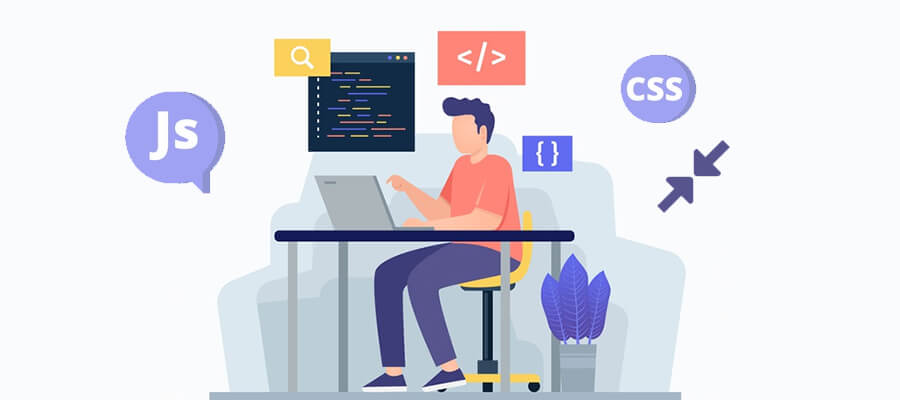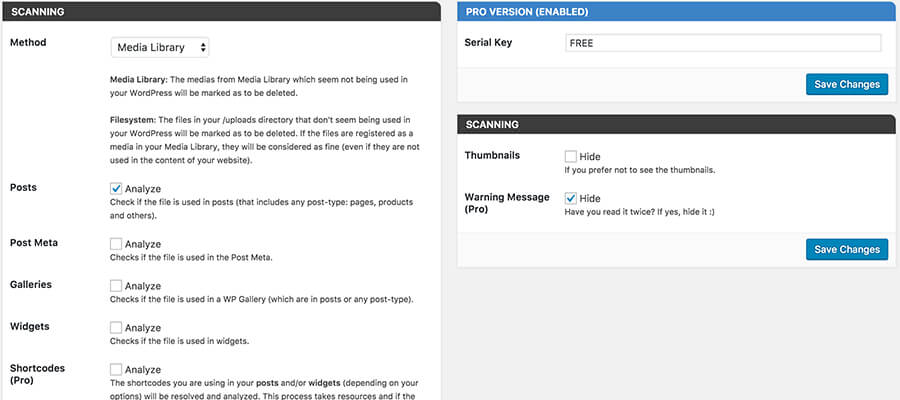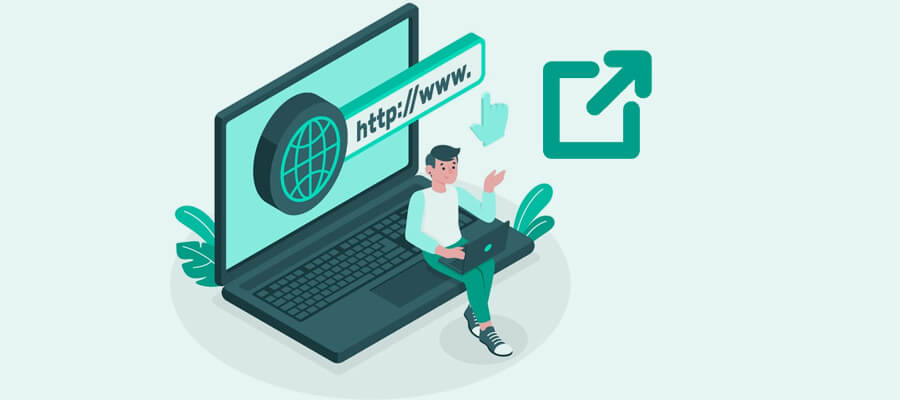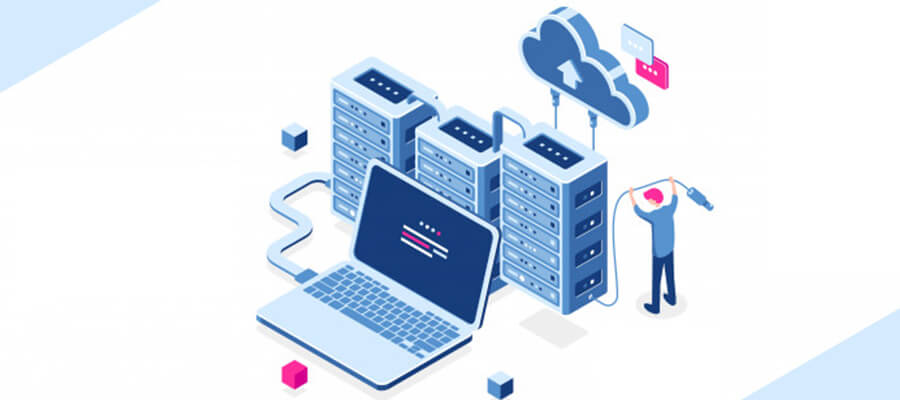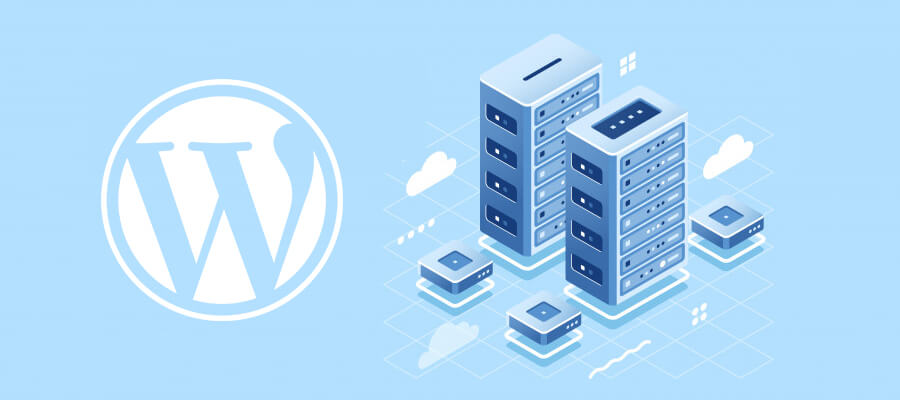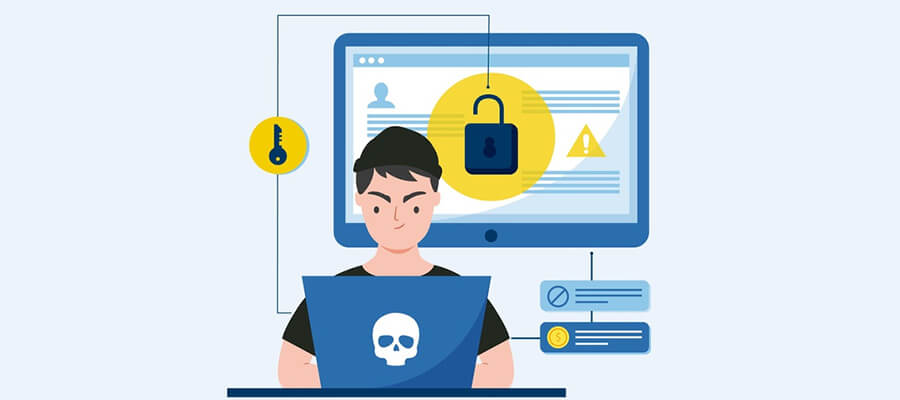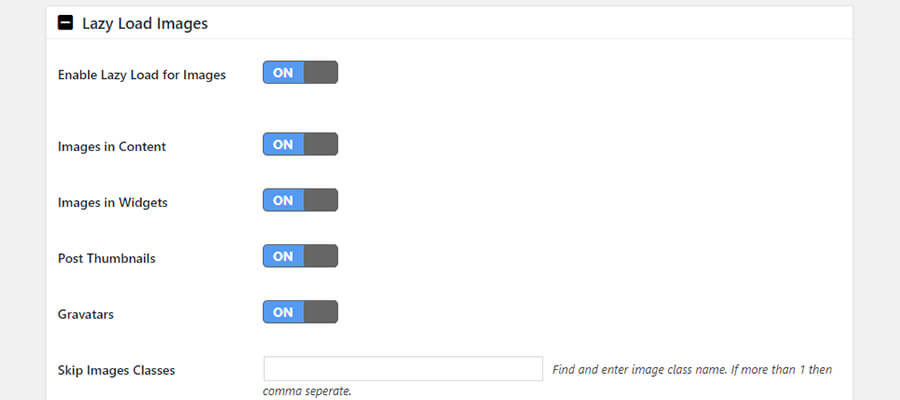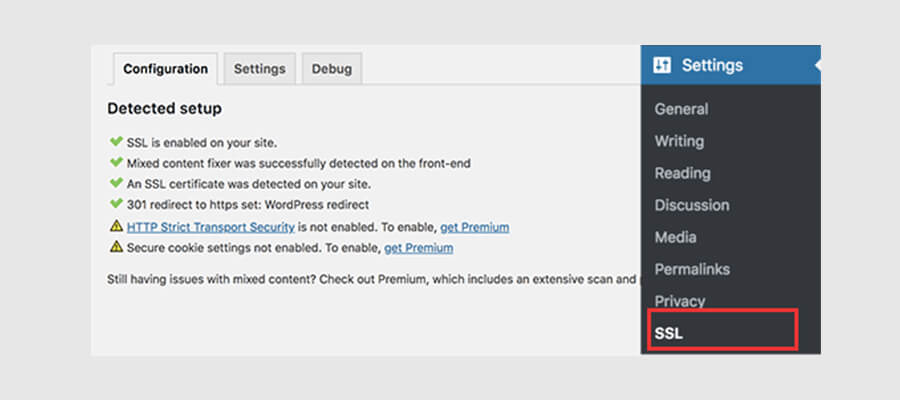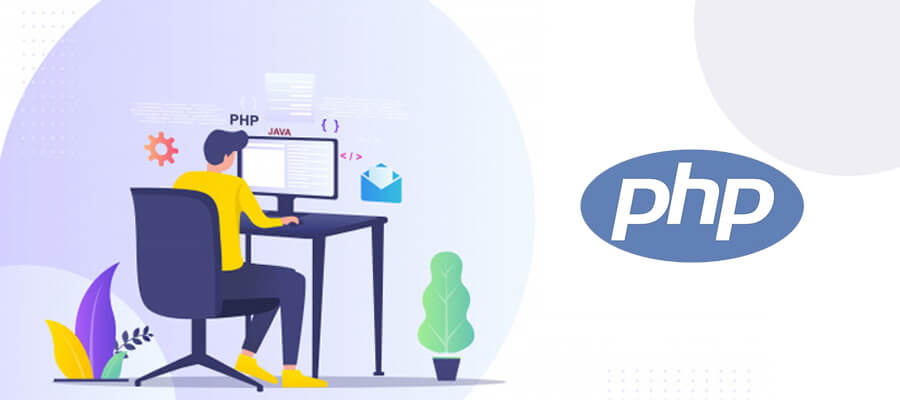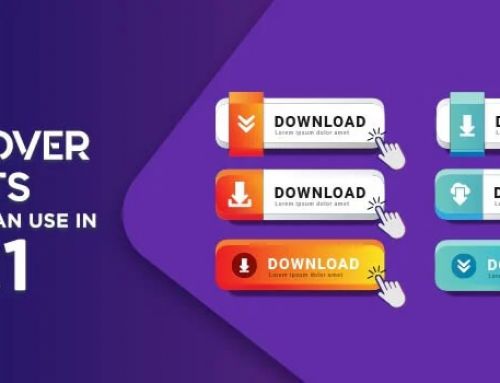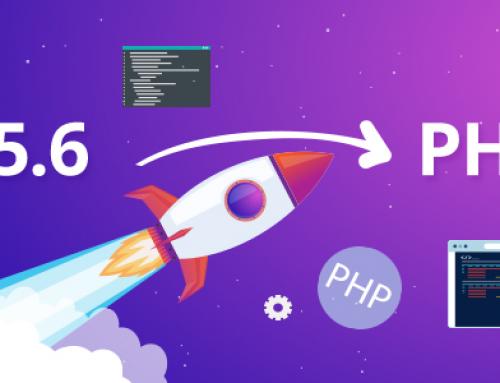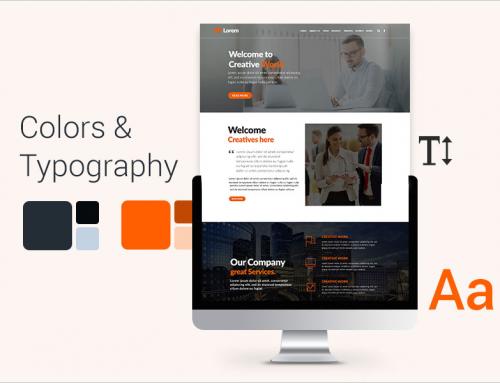WordPress, undoubtedly, is a great platform with great features and an easy-to-use interface. However, sometimes, your WordPress site may take significant time to load, which may in turn lead to a decreased performance. Websites that load fast get the maximum page views, allow users to enjoy a great experience and support SEO activities. In this article, we have discussed some really easy-to-implement tips to speed up WordPress website performance and have adopted a step-by-step approach to making things easily understandable.
Why should you want your WordPress Site to load fast?
Research conducted by StrangeLoop, which included Google, Amazon, and other prominent websites, there will be 16 percent fall in customer satisfaction, 11 percent drop in page views, and 7 percent drop in sales conversions for just a one-second delay in web-page loading time. So this means that you may lose visitors if your website takes time to load. Additionally, websites that take time to load find their places at the bottom of the Google search results and experience low traffic. So it boils down to one simple fact- you should take appropriate measures to ensure that your WordPress site loads fast.
Is there a way to check the speed of your WordPress site?
You may often have the presumption that your website loads fast all the time. However, the fact is that Chrome or other modern browsers store your website in the cache when you frequently visit your website. So whenever you begin to type your website’s link, the website gets automatically loaded. But this may not be the case with users who are visiting your website for the first time. Interestingly, people in different geographical locations will be having different experiences with your website. You may consider testing the speed of your website using free tools like WordPress speed test, Google PageSpeed Insights, Pingdom Tools, GTmetrix, etc. So what should be the ideal loading time for your website? To be exact… 2 seconds or even lesser.
Why does your WordPress site load slowly?
When you learn what causes your website to perform below its optimal capacity, you take a step towards implementing appropriate solutions that would improve performance. These are the primary reasons why your WordPress site is slow:
- Inefficient Web Hosting: Your website’s speed is most likely to get affected adversely due to incorrect configuration of the hosting server.
- Inappropriate WordPress Configuration: Overloading of the server may take place if cached pages are not supported by your WordPress site.
- Larger Files: Larger sized pages that contain multiple larger media files such as images and videos are more likely to take more time to load.
- Inappropriate Plugins: Poorly-coded plugins may slow down your website to a significant extent.
- External Scripts: Ads, font loaders, and other external scripts can significantly impact your website’s speed.
Why is Good WordPress Hosting so Important?
Your website’s performance, to a large extent, is dependent on your hosting service. When you use shared hosting, your website will slow down if your neighboring site gets a lot of traffic and brings down the overall server performance. However, when you go for a managed WordPress hosting service such as Bluehost, DreamHost, SiteGround, etc. you would benefit from optimized server configurations, automatic backups and updates, and sophisticated security measures.
Easy Steps to Speed Up WordPress Site
Changing your website’s configuration is a scary task if you are a beginner and know nothing about coding. So we have discussed about some of the easiest steps that you can use to boost your website’s performance.
Here we go:
-
Install Best WordPress Cache Plugin
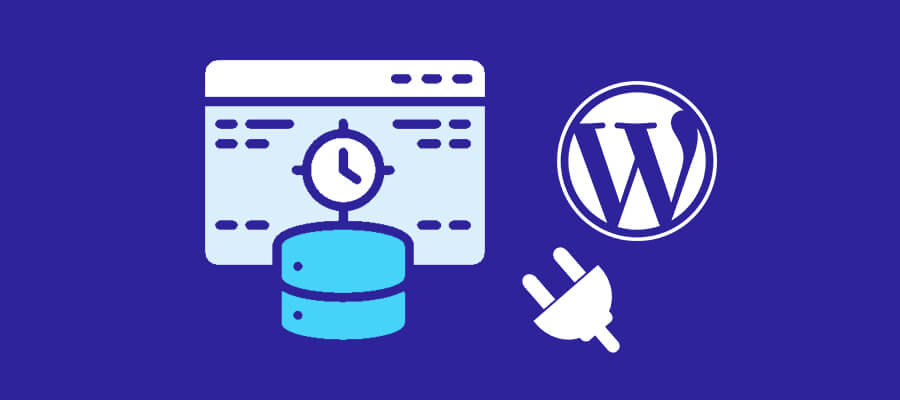
You should install a cache plugin to your WordPress site and this can boost the speed of your website by 2 or even 5 times. Your website’s pages get generated every time someone visits your website and this process is complex and can actually bring down your website’s speed. When you install a caching plugin, the page generation process gets simplified as the plugin creates a page- copy after a page loads for the first time and then provides the cached copy to all other users thereafter. Among the most popular WordPress caching plugins are WP Super Cache and WP Rocket. Bluehost, SiteGround, and many other WordPress site hosting companies provide caching solutions.
-
Use Optimized Images
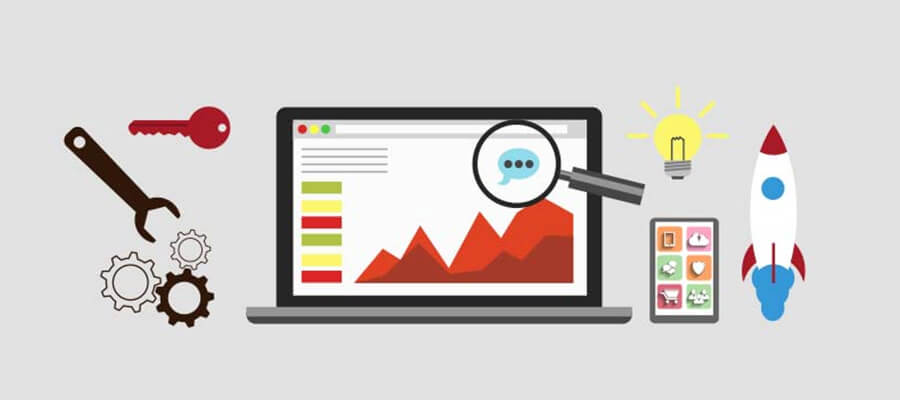
There’s no doubt about the fact that images add life to web pages and improve readability. Research reveals that users are 80 percent more likely to go through your web content if you complement it with colorful graphics. However, use of non-optimized images can slow down your website.
Before you upload a photo directly from your phone or camera, we recommend that you use photo editing software to optimize your images for the web. Images often have large file sizes, which may interfere with website speed. There are sophisticated photo editing programs, such as Photoshop, which allow users to compress images without compromising on the details. You can actually reduce the size of your image file by almost 5 times depending on the file format and the program you choose. The PNG file formats are uncompressed, have a larger size, and a finer quality. So PNG files will take time to load. On the other hand, JPEG files are in compressed form, so they have a smaller size and can load faster. However, images in JPEG format lack detailing and hence they are not of finer quality. So how would you choose? Well, use JPEG formats if your image has multiple colors and use PNG formats if it is a simple or transparent image.
-
Update Your WordPress Site Periodically

WordPress, which is an open source project, gets updated regularly. With each update, you will benefit from new features and advanced security mechanisms. Similarly, your WordPress theme and plugins need to be updated frequently so that they can function at their optimal capacity and protect your website from potential security issues.
-
Display Excerpts on Homepage
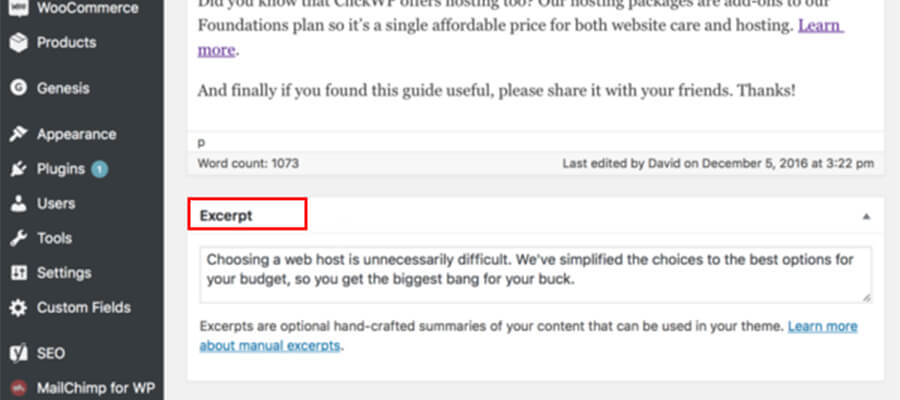
When WordPress displays articles in their full lengths on the home page, the home page tends to take more time to load. You can therefore choose to use only article excerpts on the home page and archives to allow your visitors to get a view of the ‘trailer’. This would not only reduce load-time, but would also increase page views as your visitors will feel more interested to read through full-length articles in the inner pages.
-
Segregate Comments into Pages
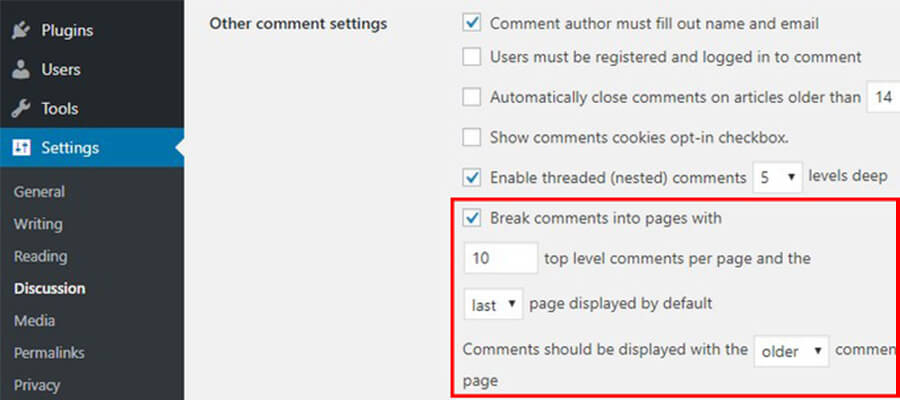
When your posts fetch a lot of comments from your target audience, it indicates that your website is generating high level of user engagement. However, your website’s speed may slow down when all these comments get loaded. Fortunately, WordPress has a solution for this issue. Go to the Discussion section within the Settings section and tick the “Break comments into pages” option.
-
Utilize a Content Delivery Network (CDN)
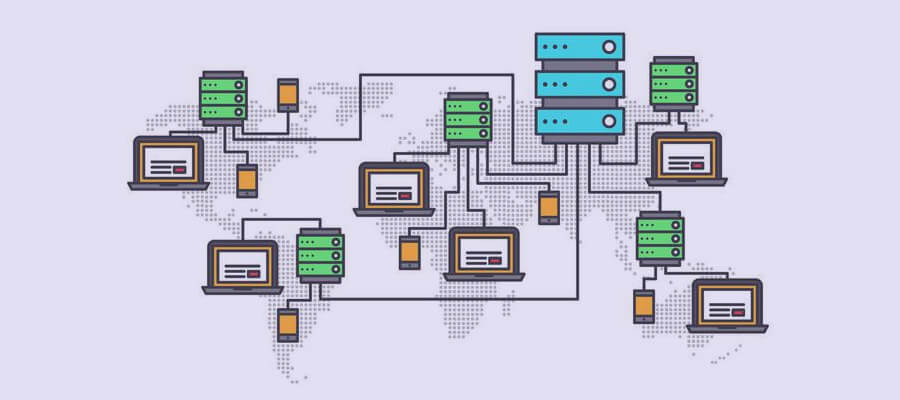
Different web hosting servers in different locations have different impact on website loading times for different users. For example, users in United States will experience faster load times if your hosting service provider has its servers located in the United States compared to visitors who are located in India. You can easily address this issue by using CDN. A CDN consists of servers that are located in diverse geographic locations. Every server saves static files such as CSS and JavaScript and images. Whenever someone visits your website, he/ she gets access to these saved static files from their nearest possible server. You may consider using popular CDN like Cloudflare, KeyCDN, Skeleton, Amazon CloudFront, Microsoft Azure CDN. It does not only boost your website’s speed, but it is highly compatible with your WordPress’s caching plugins.
-
Avoid Uploading Audio-Visuals Directly to your Website

When you directly upload audio and video files to your website, they would get displayed automatically in HTML5 player. However, you would incur additional bandwidth charges and your web hosting service provider may even close down your platform. Secondly, large files consume more backup space, thereby making it challenging for you to bring back your site from backup. You should ideally opt for video hosting services such as SoundCloud, YouTube, Vimeo, etc. WordPress comes with a video-embed capability, so you can just copy and paste the URL directly in your post. If you are looking to speed up the Youtube videos on your website, then here are a few techniques discussed.
-
Use an Optimized Theme

Beautiful WordPress themes are often found to be poorly coded and this may slow down the speed of their website. So you should ideally avoid flashy themes that feature complex graphics, layouts, and useless features. Instead, you can use WordPress plugins to add some special features in a simple theme. You can browse platforms such as Themify or StudioPress to find appropriate premium, optimized themes.
-
Install Faster Plugins
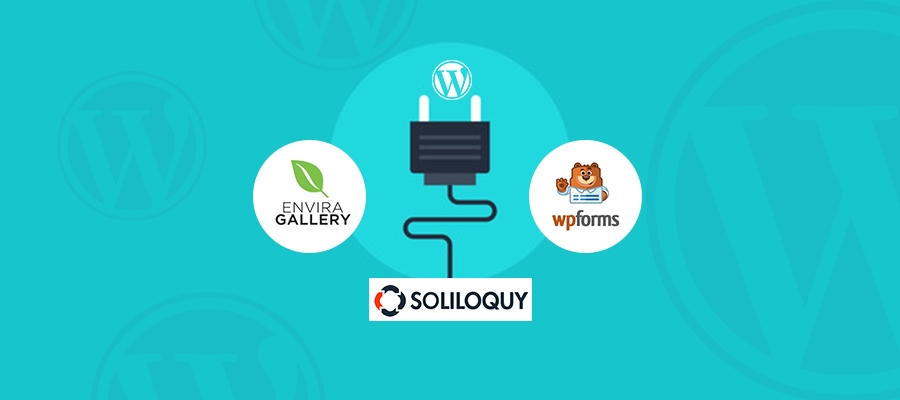
WordPress plugins that are poorly coded increases your page load time. We have created a list of useful plugins based on user-experience, performance, and ease-of-use.
- WPForms: This contact form plugin is a good choice for beginners.
- Solioguy: Soliloquy has some really great features and it would allow you to add sliders to your website.
- Envira Gallery: Presence of photo galleries may slow down your WordPress site. Envira Gallery is a fast photo gallery plugin for WordPress and you may consider giving it a try.
You should consider running tests to evaluate how a plugin is working after installation and how it is impacting performance.
-
Get Rid of Dysfunctional Plugins
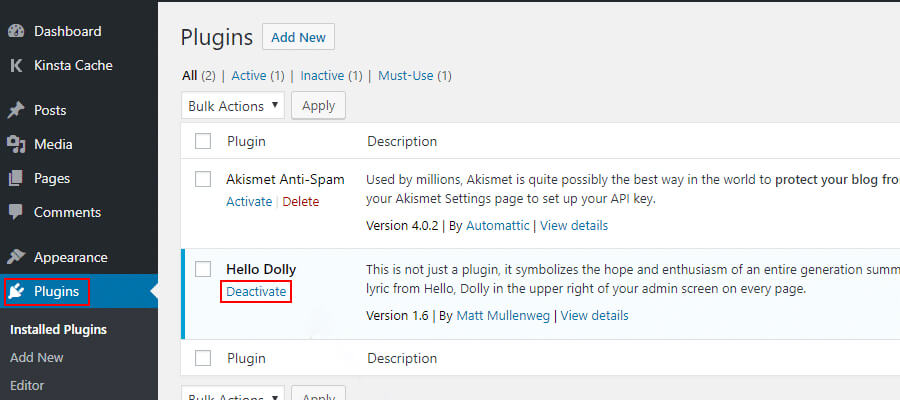
Do your site’s current plugins work properly? Dysfunctional plugins may actually slow down your website. You can use a plugin called Query Monitor to test the performance of your current plugins. Query Monitor comes for free, and it would let you know about your site’s issues. Once you diagnose the inactive plugins, remove them. Don’t keep too many active plugins either; they would actually impact your website’s performance in a negative way.
-
Add an expires header
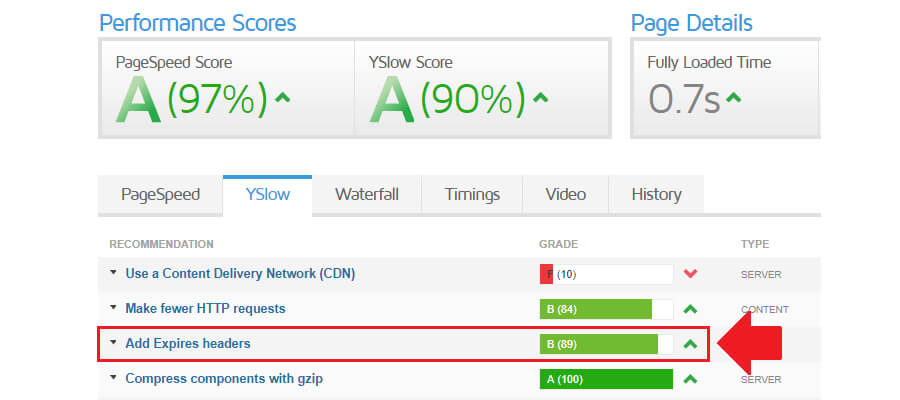
The job of expires headers is to let the browser know whether a specific file from the browser should be requested or whether the file should be extracted from the cache. By getting an Expires header added, you can reduce server load and considerably reduce the page load time.
-
Use JavaScript and CSS Files in Minified Forms
You can reduce the server response time by using minified versions of JavaScript and CSS files. This would result in a reduced bandwidth usage and would boost your website’s performance. Use Google PageSpeed Insights to run tests on your website. Popular plugins such as Breeze and Autoptimize support the minification of CSS and Javascript files. -
Clean Up Your Media Library and Post Revisions
When you upload images to the Media Library, your WordPress site creates several copies of it. Secondly diverse plugins and themes may also demand images of diverse sizes. Without your knowledge, your media library will end up storing a lot of images, which would consume greater space on your server. This will cost you more dollars and slow down your computer. So your should consider deleting useless files from your media library from time to time. -
Decrease External HTTP Requests and Minimize Redirects
Extra http requests generated by website redirects create an adverse impact on website performance. You should either choose to minimize redirects or eliminate them completely. Perform a site scan to spot the redirects on your page. You can use Screaming Frog to identify the redirects. You should retain only the critical redirects after ensuring that they serve an important function. -
Minimize Database Calls
Minimization of database calls would call for technical knowledge and basic awareness of WordPress template files and PHP. Badly-coded WordPress themes are not based on WordPress’s best practices and hence, they contribute to direct database calls or high volumes of useless requests. This decreases the speed of the server, which now has to perform too much of work. Notably, well-coded themes may have codes that make database calls just to extract some basic information. When you use a child theme to customize your site, you can get database calls replaced with specific information. -
Perform Database Optimization in Content Management Systems(CMS)
You can boost your website’s performance through database optimization. The size of your database increases, which in turn, leads to slower website speed, if your CMS contains a lot of complex plugins. For example, the WordPress CMS saves comments, articles, and data and consumes a large part of the storage space. Each type of CMS needs a different optimization approach and comes with a certain number of plugins. For instance, WP-Optimize is an effective optimization tool for WordPress sites. -
Control the Number of Post Revisions
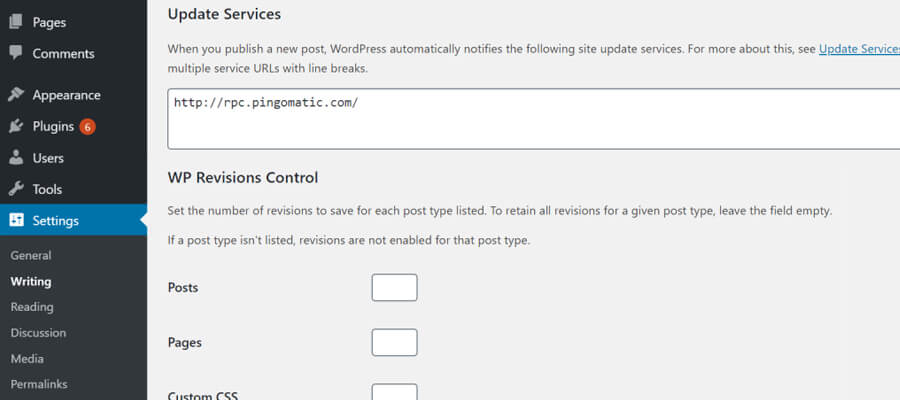
If your disk and database spaces are limited, you should consider putting a limit to post revisions. Every post revision creates an additional copy and this takes up additional database space. This, in turn, leads to performance issues. When you limit post revisions, you can actually control the overutilization of database space. You may disable post revisions as well, but we would not recommend this. Instead, you may set a certain rate of recurrence for the Autosave feature. So with a preset interval of 600 seconds, for example, a post would be automatically saved every 10 minutes.
-
Disable Hotlinking
Hotlinking is a phenomenon that is caused when one website utilizes the resources of another website. For example, if an image from your website is used by another website, the website would actually use your bandwidth and resources from your server. Every time, the website gets loaded, the image will be actually getting loaded from your website. So you should consider disabling the hotlinking option. -
Utilize Lazy Loading if Required
Your website can make the most out of lazy loading if it features high volumes of multimedia files and several photo galleries. Lazy loading enables downloading of those multimedia files that would be visible on the viewer’s screen. Whenever your visitors would continue to scroll down, the website would now load newer images. You can use the WP Rocket’s Lazy Load plugin to lazy load multimedia files and even comments. -
Leverage DNS Level Website Firewall
By getting a WordPress firewall plugin installed, you can protect your website from hacking attempts and malware. However, you can get an added level of security by opting for a DNS level firewall that has the capability to restrain malicious requests before they can reach your website. Some of the most popular DNS level firewalls include Cloudfare and Sucuri. -
Address HTTPS/SSL Errors without Plugin
You may find mixed content errors when you switch your site to HTTPS/ SSL. You can address this issue by using a plugin called Really Simple SSL. However, these plugins change URLs to HTTPs first before they send them to the visitor’s browser. This impacts performance to a certain extent. One way to address this issue is by fixing all URLs manually. -
Use the Updated PHP Version
The PHP programming language forms the basis of WordPress sites. This language runs on your server and reputed hosting service providers use advanced PHP versions. Make sure that your service provider is using the latest version of PHP namely, PHP 7, which has a higher speed than the earlier versions. Use the Version Info plugin to check the PHP version of your website. Ask your service provider to use the latest PHP version. -
Approach Your Hosting Service Provider
 Check with your cloud service provider if they can provide you with useful suggestions on how you can increase your website’s load speed. This would save you from performing tedious research and finding a solution that may not be appropriate.
Check with your cloud service provider if they can provide you with useful suggestions on how you can increase your website’s load speed. This would save you from performing tedious research and finding a solution that may not be appropriate. -
Perform Database Optimization in Content Management Systems(CMS)
You can boost your website’s performance through database optimization. The size of your database increases, which in turn, leads to slower website speed, if your CMS contains a lot of complex plugins. For example, the WordPress CMS saves comments, articles, and data and consumes a large part of the storage space. Each type of CMS needs a different optimization approach and comes with a certain number of plugins. For instance, WP-Optimize is an effective optimization tool for WordPress sites.
-
Optimize Image Size
Images add beauty to a website and they are a vital sales tool for Ecommerce websites. There’s no doubt about the fact that images improve customer engagement. However, large image files slow down website-speed. There are certain software such as ImageOptim, JPEGmini, etc. that would allow you to compress image size without compromising on the image quality.
-
Decrease the use of web fonts
Today’s web designers use web fonts, which have emerged as a popular trend over these years. However, web fonts have an adverse impact on the page rendering speed. Web fonts create additional HTTP requests and you can decrease your web fonts by choosing only the only required styles, using modern formats for modern browsers, and including the commonly used characters on your website.
And here we are! We hope that you would be easily able to implement these easy fixes to speed up the WordPress site’s performance. Make sure that you test your website’s speed once you apply these techniques. Do let us know about the results. If you need any web design support get in touch with us.
Other Interesting Articles