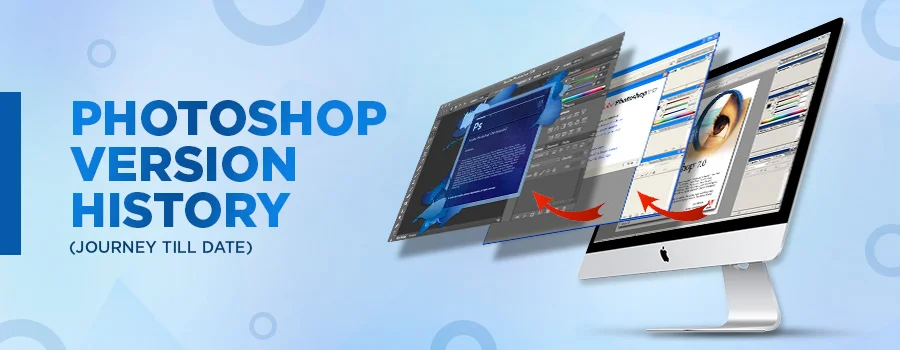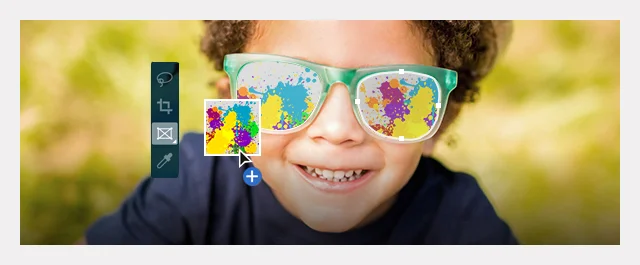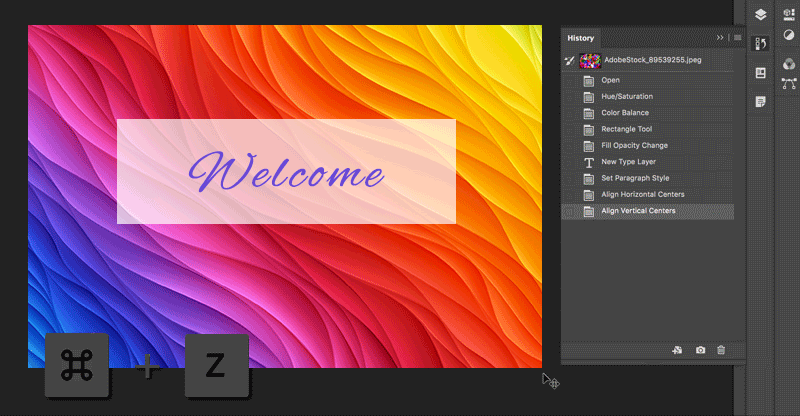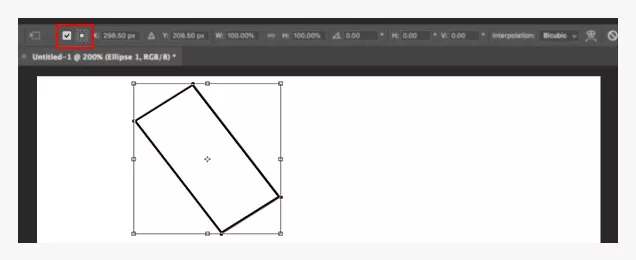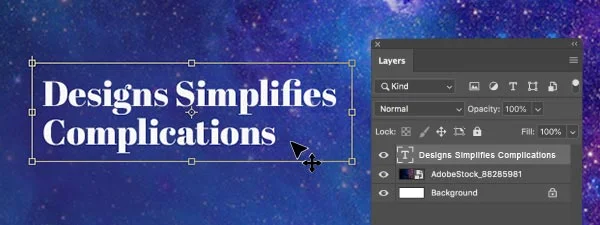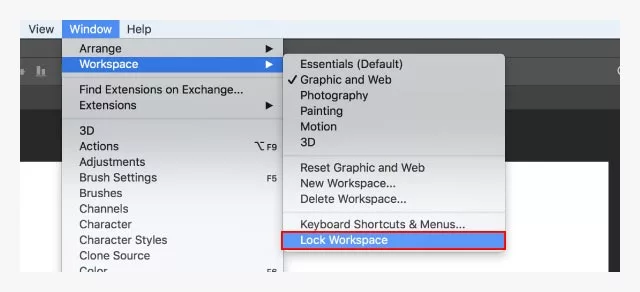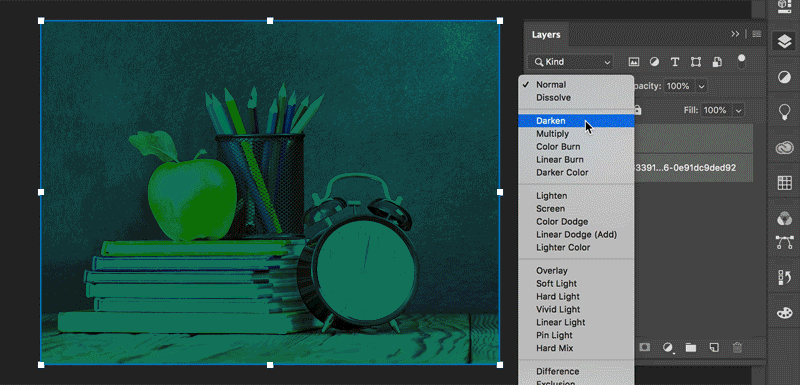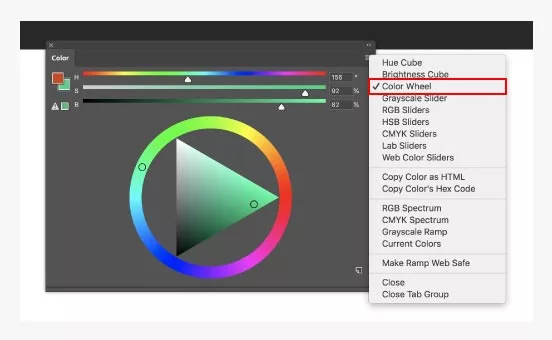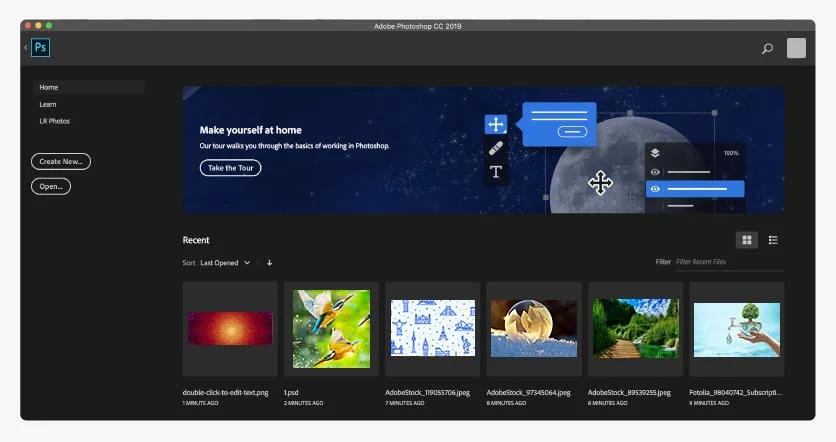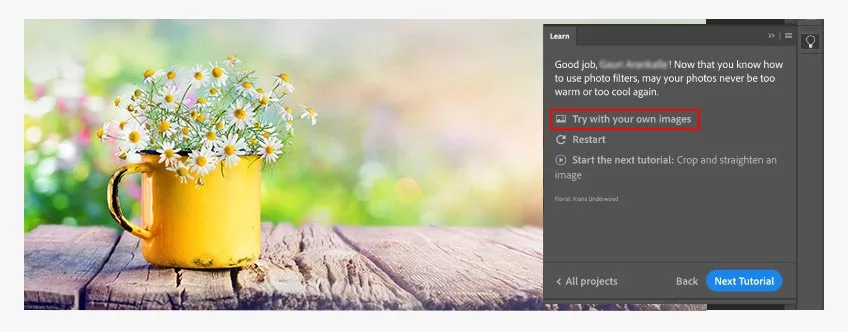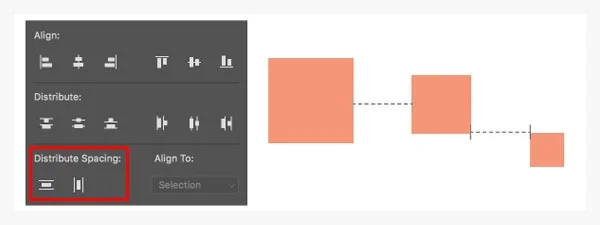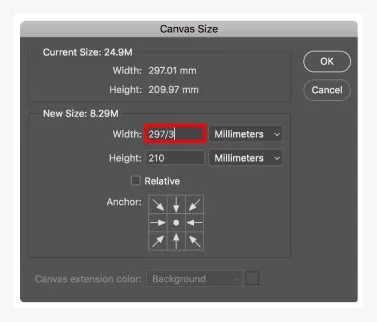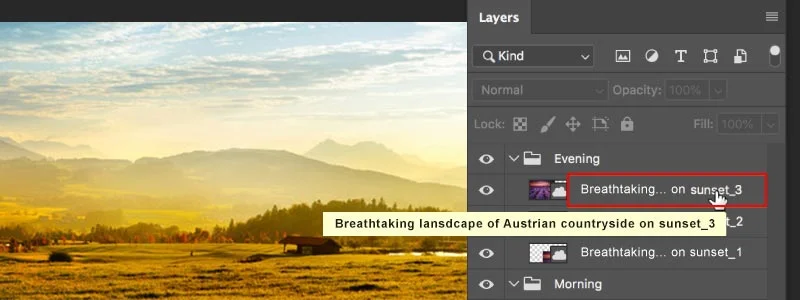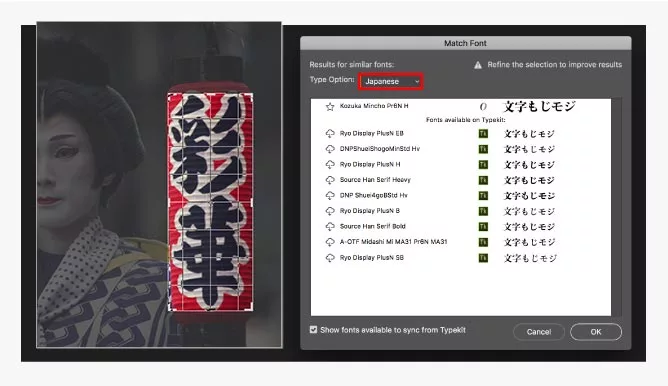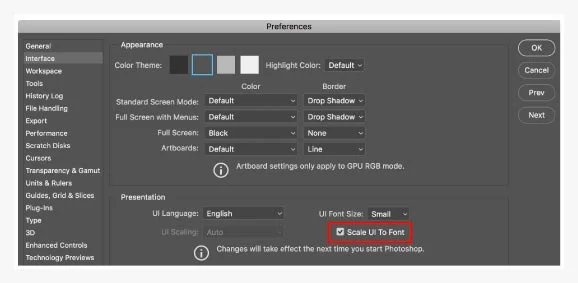When it comes to image editing and manipulation, Photoshop is the first software that crosses our minds. Whether you are a professional editor or layman, Photoshop is something that is not unfamiliar to you. With its amazing features and user-friendliness, even along with many other latest software programs, Photoshop enjoys matchless authority.
Who created Adobe Photoshop?
Adobe Photoshop was invented by Thomas and John Knoll in 1987. In 1988, they sold the distribution rights to Adobe Systems Incorporated
What is the most current version?
The most recent version of Photoshop is 26.4.1, which was released in Feb 2025.
- Latest desktop version of Photoshop 2024: 26.4.1
- Latest iPad version of Photoshop: 5.5.2
- Latest version of Adobe Camera Raw: 17.2
- Latest version of Adobe DNG Converter: 17.2
How would I know if I have the most recent Photoshop version?
The verification process for MacOS and Windows users are as follows:
macOS:
Select Photoshop > About Photoshop
Windows:
Select Help > About Photoshop
How can I keep myself updated about the most current updates?
After opening Photoshop, select Help > Updates.
Check Update Creative Cloud apps for additional details.
List of Photoshop Versions – An Quick Overview
- In February 1990 Photoshop 1.0 Introduced
- In June 1991 Photoshop 2.0 Released
- In September 1994 Photoshop 3.0 Released
- In November 1996 Photoshop 4.0 Released
- In May 1998 Photoshop 5.0 Released
- In September 2000 Photoshop 6.0 Released
- In March 2002 Photoshop 7.0 Released
- Photoshop CS (2003)
- Photoshop CS2 (2005)
- Photoshop CS3 & CS4 (2007)
- Photoshop CS5 (2010)
- Photoshop CS6 (2012)
- Photoshop CC (2013)
- Photoshop CC (2014)
- Photoshop CC (2015)
- Photoshop CC (2017)
- Photoshop CC (2018)
- Photoshop CC (2019)
- Photoshop 2020
- Photoshop 2020 (21.1)
- Photoshop 2021 (22.0)
- 2021 (version 22)
- Version 22.5.2 was released in October 2021.
- Version 22.5.3 was released in November 2021.
- Version 22.5.4 was released in December 2021.
- Version 22.5.5 was released in January 2022.
- Version 22.5.6 was released in February 2022.
- Version 22.5.7 was released in April 2022.
- Version 22.5.8 was released in June 2022.
- Version 22.5.9 was released in August 2022.
- 2022 (version 23)
- Version 23.5.2 was released in October 2022.
- Version 23.5.3 was released in November 2022.
- 2023
- Version 23.5.4 was released in January 2023.
- Version 23.5.5 was released in March 2023.
- Version 23.5.5 released in April 2023
- Version 23.5.5 released in June 2023
- 2023 (Version 24)
- Version 24.7.1 was released in September 2023.
- Version 24.7.2 was released in October 2023.
- 2024 (Version 24)
- Version 24.7.3 was released in March 2024.
- Version 24.7.4 was released in May 2024.
- Version 24.7.5 was released in May 2024.
- Version 25.12.1 was released in December 2024.
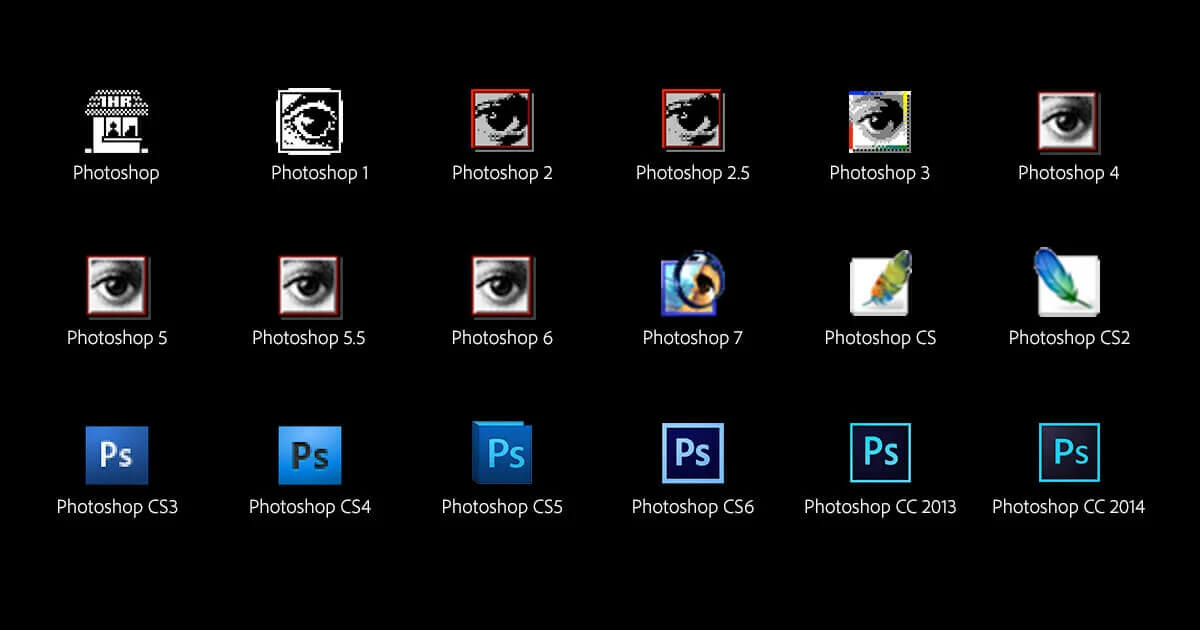
Photoshop CS (2003)
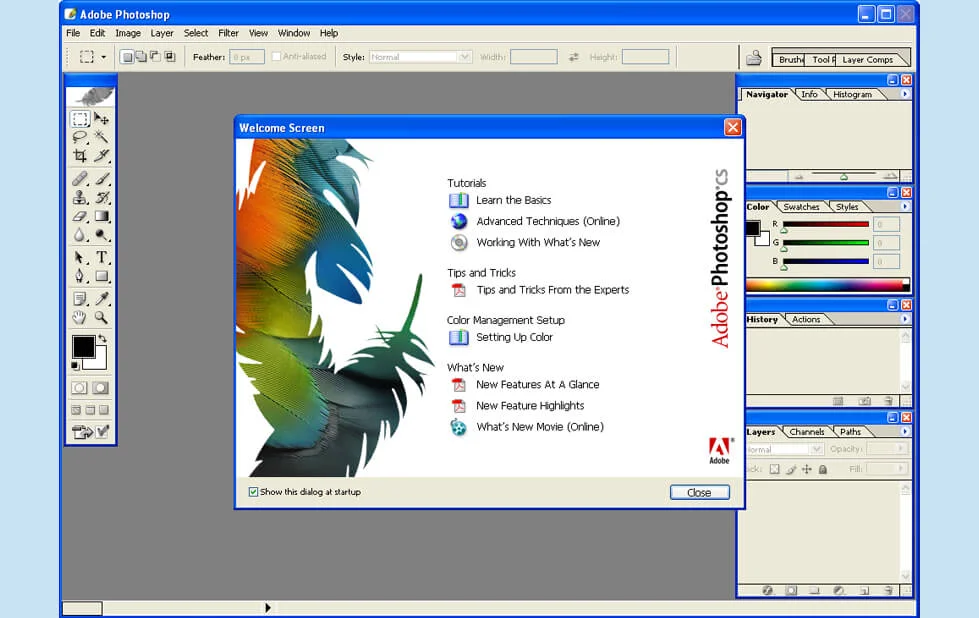
Functionality Overview:
- Better user control
- Improved searching and sharing capability
- Hierarchical group of layers
- Minor change detection
- Reworked file browser
- Smart guides
- Addition of match color command
- Addition of shadow/highlight command
- Camera raw 2.0 addition
- Real-time histogram palette
Launched in October 2003, it was the Photoshop’s eighth major version. The version was known for better user control. Improved search capabilities and a vigilant Histogram palette that detects even minute changes in the image were other specialties. Match color was another innovation that ensured uniformity in a series of images.
Photoshop CS2 (2005)
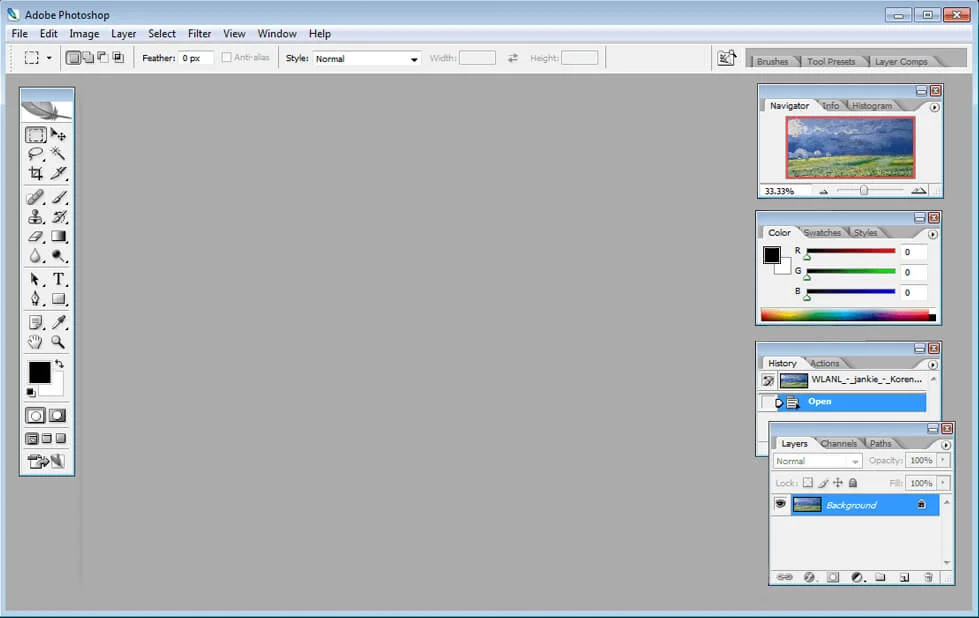
Functionality Overview:
- New addition of camera raw 3.0
- Image warping tool
- Vanishing point tool
- Smart objects
- Custom presets
- Adobe Bridge file browser
- Advanced spot healing brush
- Non-destructive editing
- Streamlined interface
- Lens correction filter
The version made its grand entry into the market with a fresh group of Photoshop tools and features, and facilities. Launched in May 2005, it was an expansion of the earlier form. Added benefits were things like Image Warping tools and vanquishing point. Users were happy to save time as they could make own custom presets. Vanquishing point deals with perspective correction in photographs containing perspective planes. After specifying the planes in a particular photograph, processes like cloning, copying, pasting and transforming are performed. Here, you get results that are closer to real-life. Image Warping allows a picture to be distorted or converted into a different shape. You can drag control points and achieve this condition. Both tools offer relief to artists or photographers who are involved in time-consuming and hectic photo retouching jobs. Above all, the version offers a user-friendly experience due to the ease of selecting features for specific purposes. Camera Raw version 3.0 was another important addition that allows more than one raw file to be edited at the same time. Other characteristics are better spot healing brush and smart objects. The addition of non-destructive editing was the highlight. It was the long-term demand of professionals from several industries.
Photoshop CS3 & CS4 (2007)
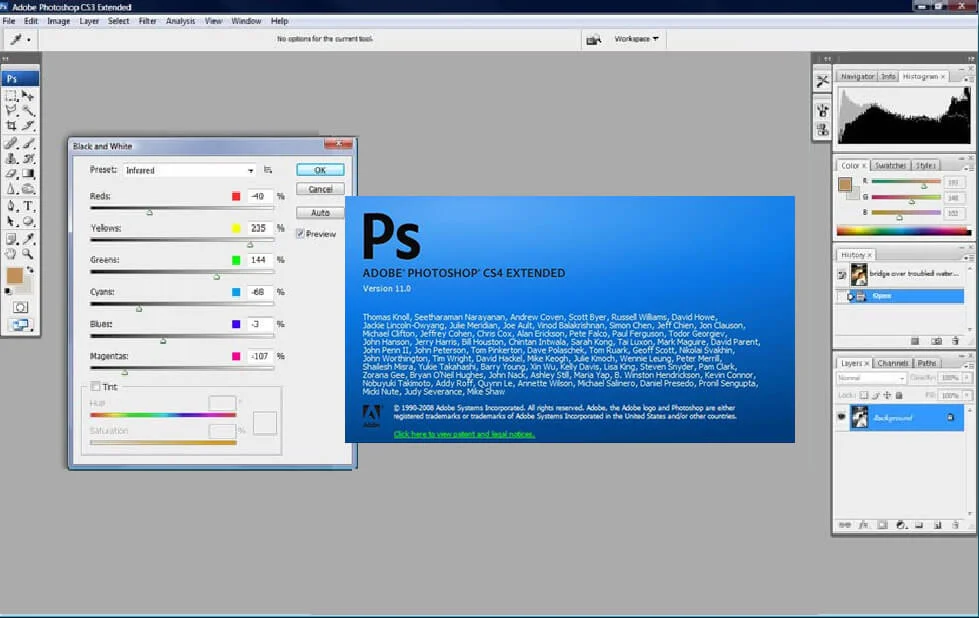
CS3
Functionality Overview:
- Further streamlined interface
- Better Speed
- Clone source palette
- Quick selection wand
- Improved productivity
- Better file format support
- Black and white conversion tool
- Fill light and dust-busting tool
- Nondestructive smart filters
- Enhanced brightness and contrast adjustment
- Improved Camera Raw support
- Improved image stitching
- Enhanced vanishing point tool
- Mobile optimization
- More control over print options
- Refined edge tool
Released on April 2007, the version’s hallmarks were the streamlined interface, better speed, improved productivity and enhanced performance. The third version in the Creative Suite saw the introduction of quick selection wand. Several popular tools underwent thorough overhaul, including brightness, contrast, curves, vanishing point etc. Camera Raw Files were greatly supported. Along with this, files formats including JPG, TIFF and PDF were supported. The Black and White Conversion tool was another benefit. Before, users had a hard time converting color photos into black and white ones. There were few options to do it, but all of them produced results which were far removed from reality. The Black and White adjustment breathed a whiff of fresh air and allowed even the less skilled users to engage in the process in an effective manner. The final results won’t even have a tinge of artificiality attached. Other additions included Fill Light and Dust Busting tools and nondestructive Smart Filters. CS3 Extended was also released on the same date and both were brought before customers through Adobe’s online store and Adobe Authorized Resellers. Available as stand-alone application, CS3 Extended presented everything in CS3, with much more additions.
CS4
Functionality Overview:
- More user-friendly
- Simplified tab-based interface
- Simple zooming and panning
- Content-aware scaling
- Canvas rotation tool
- Color correction tool
- Adjustments panel
- Adobe Bridge improvements to file management and workspaces
- Improvements in Lightroom workflow
- Addition of masks panel
- New 3D engine
- 64-bit support
CS4 was the result of Photoshop’s promise to introduce changes with a vision to transform the software into a more user friendly one. This promise came just one year after the launch of CS4. The version which included Windows Vista 64 support came out in October 2007. Both CS4 and CS4 Extended released simultaneously. These software were sold through Adobe’s online store and Adobe Authorized Resellers. It is more convenient to handle with the simplified interface. It allows quicker photo editing because of the simpler zooming and panning. The content-aware scaling and mask panels were added, along with adjustments. Fluid Canvas rotation and file display options were other options. The content-aware scale and fluid canvas rotation were appreciated. The Content Aware Scale Tool equipped Photoshop enthusiasts to work on an image like never before. The tool allows photographs to be reduced in size without allowing details to be cropped or excluded. The Canvas Rotation tool offers unique editing experiences. With the tool, one can work on a particular image from any angle as it is possible to rotate it. Also, improvisations are visible in the color correction tool. Photoshop CS4 Extended brought out scientific imaging techniques too. Windows Vista 64-bit support was also added.
Photoshop CS5 (2010)
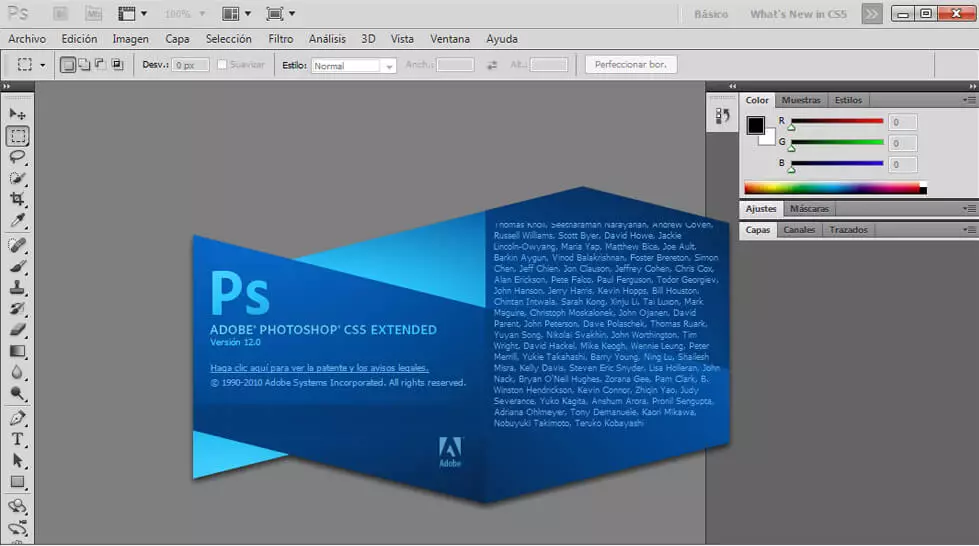
Functionality Overview:
- 64-bit support
- Adobe Mini Bridge
- Auto image straightening
- Cropping tool
- Shadow catcher tool
- Puppet warp
- Bristle tips
- Content-aware fill
- Color pickuptool
- Mixer brush tool
- Refine edgetool
- Saving 16-bit image as jpg
- 3D brushes
- Video editing tool
This was the twelfth version of Photoshop and launched in April 2010. The version sparked huge expectations even before its official release as the development team had offered a sneak peek into the upcoming innovations through their Facebook page. It was sold through Adobe’s online store, Adobe direct sales and Adobe Authorized Resellers. The version stood out among the rest as it had incorporated few properties based on the suggestions and demands of users. More than 30 features come under the category, namely color pickup, rule of thirds cropping tool and another one for straightening images automatically. Other fresh tools were Puppet warp, Bristle Tips, Content-Aware fill, Mixer Brush and Refine Edge. The Content Aware fill tool was much appreciated by tech reviewers, media and customers alike. It was the improvisation of the previous version’s tool named Content-Aware Scaling. It allows users to keep good content, while avoiding unnecessary blank space through clever resizing of images. The new tool allows you to delete the unwanted element while maintaining the beautiful background unblemished.With the introduction of Adobe Mini Bridge, the process of viewing, arranging and editing the image library had become simpler. All these steps can be executed without closing Photoshop. Three-dimensional brushes and video editing features were included in CS5 Extended. The Shadow Catcher tool ensures perfection of 3D objects. Options to convert 2D images into 3D ones are another crowd pleaser. Options like Chrome, Glass and Cork were added in the materials library. The version supports more than 200 camera models and provides highly-developed facilities for deleting unwanted noise, while adding attractive effects like grains and vignettes. The Mixer Brush tool caught the special attention of creative minds as it almost made the mouse feel like a real paintbrush.
Photoshop CS6 (2012)
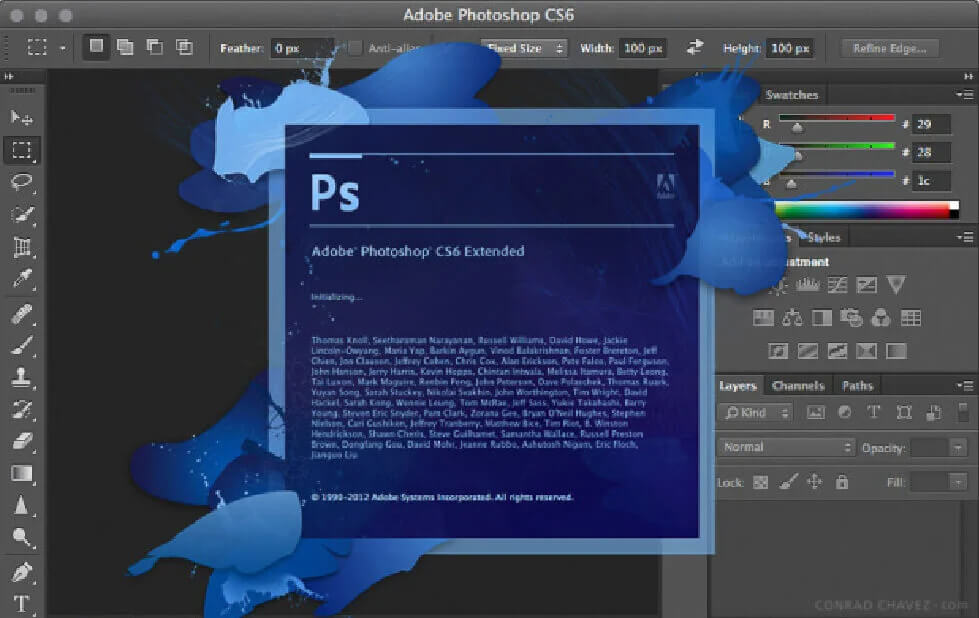
Functionality Overview:
- Enhanced user-interface
- Content-Aware Patch
- Content-Aware Move
- Video editing tools
- Background saving
- Auto-save feature
- Camera raw 7
- Revised vector tools
- Image straightening tool
- Layers, color, and exposure adjustments
The version came out with a revamped interface. Many design tools were newly introduced. The Content Aware tool came out with new features namely Content-Aware Patch and Content-Aware Move. The first one successfully removes unwanted elements of a photo. Flawless blending with surrounding areas is facilitated through this tool.Content Aware move enables users to move or extend the selected pixels to a desired area. The usage of masks and layers are no longer required. In addition, the version surprised users with a set of tools meant for video editing. After editing, it can be exported into other Photoshop file formats. Background saving was another innovation introduced. It allows editing to continue even while another document is getting archived. A big relief in the form of auto-save feature was brought by the version. It perfectly safeguards all your efforts and no more worries about works getting accidentally deleted. The straighten tool was yet another specialty of CS6. The tool enables any line drawn on any part of the image to automatically become horizontal. The version gave a facelift to the overall performance of Photoshop. Meanwhile, Adobe stopped supporting Windows XP with the version 13.1.3. Therefore, only the versions upto 13.0.1 would work on Windows XP. Another major announcement was that CS6 would be the last suitemarketed with licenses supporting Creative Cloud subscriptions.
Photoshop CC (2013)
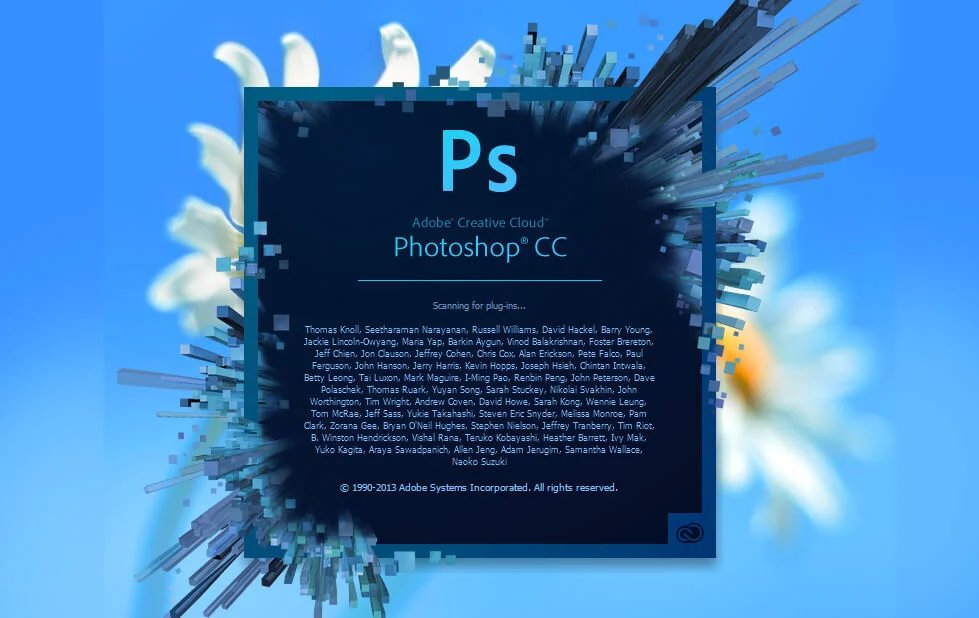
Functionality Overview:
- Introduction of smart sharpen tool
- Intelligent unsampling
- Linked smart objects
- Camera shake reduction
- Camera Raw 8.3 as a filter
- Edited rounded rectangles
- Sync preferences with cloud
- Share on Behance
This was the year when Photoshop underwent a change in nomenclature as Adobe switched over to the Creative Cloud System in 2013.The version made it mandatory to pay for the software’s downloads. Although met with stiff resistance, the system enabled users to receive the brand new version without further delay. Photoshop CC (14.0) was released on June 2013.Fresh additions in the version included Smart Sharpen, Intelligent Up sampling, and Camera Shake Reduction for reducing image distortion due to camera shake. A new update to Adobe Camera Raw (8.0) and editable rounded rectangles were part of it.
Photoshop CC (2014)
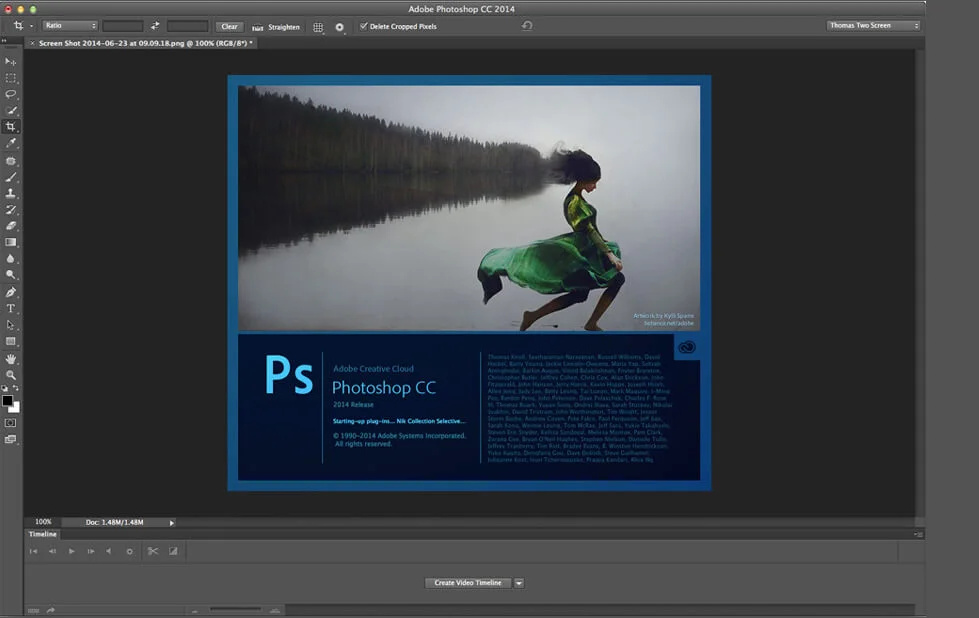
Functionality Overview:
- Enhanced content-aware tools
- Focus mask
- Addition of two new blur tools (spin and path)
- Improved tasks
- Smart Object improvements
Photoshop CC 2014 (15.0) was released in June 2014. Content-aware tools were enhanced in the version. It witnessed two new blur tools namely spin blur and path blur. Spin blur adds radial movement to motionless images. Directional motion to photos can be achieved through Path blur tool.Another exciting feature was the Focus Mask. Focus Mark generates a layer mask based on parts of the picture under focus. It works well when a particular portion is under focus and another portion away from it. The speed of a handful of tasks has been improved.
Photoshop CC (2015)
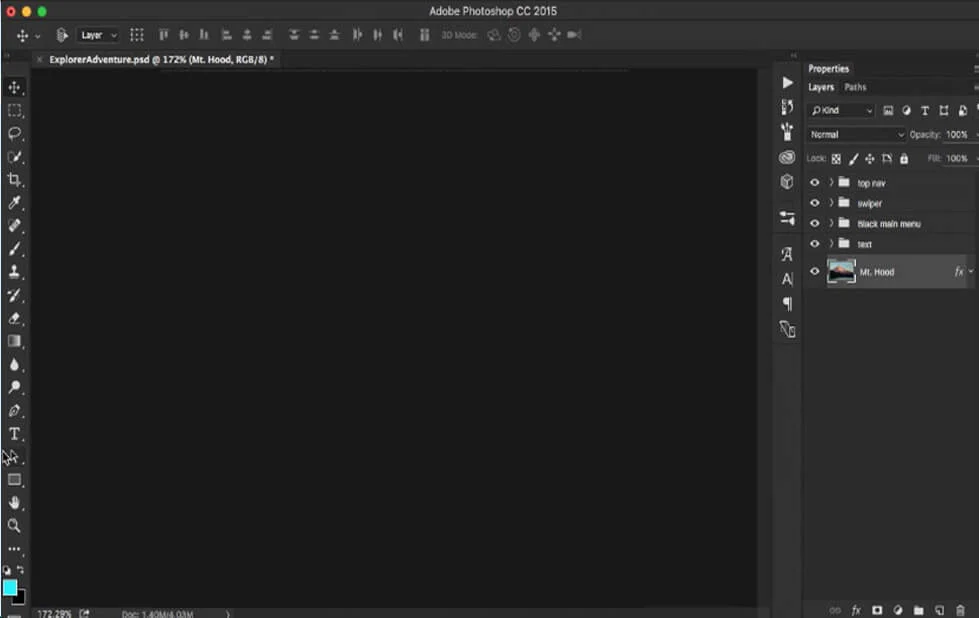
Functionality Overview:
- Updated user interface
- Improvised artboards
- Dehaze tool
- Ability to add more than one layer style
- Enhanced export options
- Addition of Export As
- Adobe Stock
- Design Space for previews
- New library capabilities and file linking
- Camera Raw 9.1
The version marked the 25th anniversary of Adobe Photoshop. It was released in June 2015 with the Photoshop latest features at that time. An easy browsing of stock images without leaving the platform was facilitated through the introduction of an integrated Adobe Stock Marketplace. Discounts in prices and in-app purchases were there. Other additions were improvised art boards and dehaze tool to help blurred images. It was creative like never before due to the facility for using ten shadows in a single layer. Other updates included Exports As and a better look of the entire software. The ease of operating the software from touch enabled devices was greatly improved.
Photoshop CC (2017)
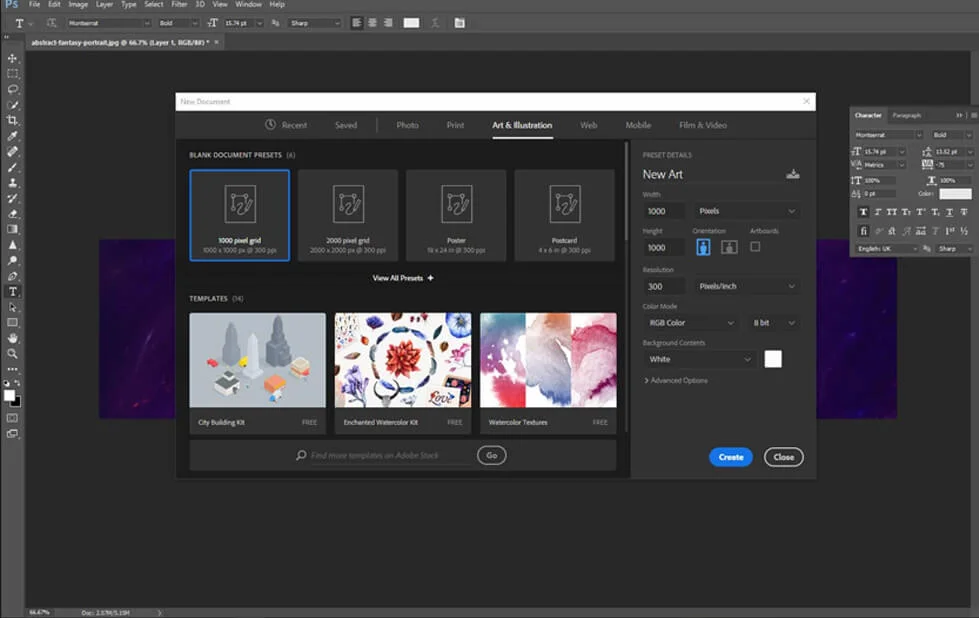
Functionality Overview:
- Search tool facility
- Introduction of new template sector
- Content-aware tool cropping
- Export improvements and capabilities
- Updated libraries panel
- MacBook Pro Touch bar
- Adobe Portfolio
- Selection and masking space
Unveiled on November 2016, the version started supporting new open type font format which is known as OpenType-SVG Fonts and it comes with EmojiOne and Trajan Color fonts. Another attraction was the facility to search tools. Articles written to help tackle problems while using Photoshop were incorporated. The introduction of a new template selector during document creation was another feature. A month later, support for MacBook Pro Touch Bar was incorporated.
Photoshop CC (2018)
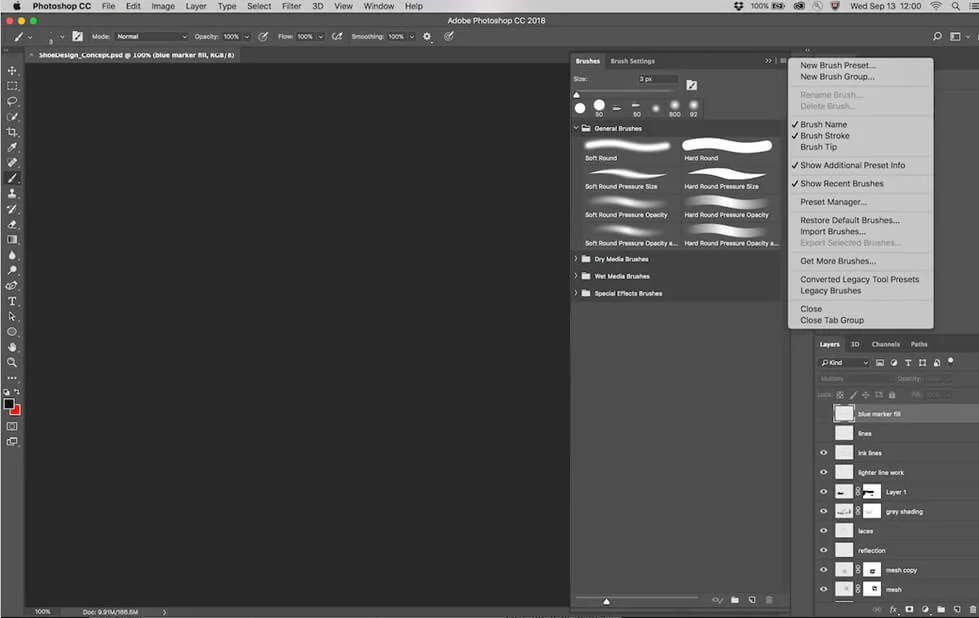
Functionality Overview:
- New compositing engine
- South-East Asian scripts support
- Enhanced tooltips
- Local workspace
- Copy-paste layers
- Curvature pen tool
- Auto-commit functionality
- Document view flipping
- Content-aware fill
- Lightroom photo access
- Multiple undo option
- Photoshop UI scaling
- Select and Mask workspace
- Color spectrum visualization
- Paint brush tool
- Eraser tool
- Mixer brush tool
- Line previewing of blend mode
The latest version of Photoshop is Photoshop CC 2018. It introduces a makeover for the organization system pertaining to brush. The latest version of Photoshop permits a lot more properties like opacity and color to be saved per-brush. Also, brushes are classified into folders and sub-folders. The latest version brings along a new feature called brush stroke smoothing. Along with the feature, more than 1000 brushes are part of the version. Another attraction is the Curvature Pen Tool, which would enable quicker Brezier paths. Enhanced tooltips, HEIF support, Lightroom Photo access, copy-paste layers, 360 panorama and improved image resizing, filters, brush strokes etc. were other attractions.
The latest features of Photoshop would be discussed at length over here along for securing more insights.
1) Masking Made Simple with Frame Tool
Frame Tool can be used for swiftly creating placeholder frames in shapes of rectangle or ellipse. Images to be masked have to be placed in such frames. Any text or shape may also be converted into frames for filling the same with images.
For the purpose of placing the image within the frame, you just need to drag the asset (Adobe Stock or Library) from the local hard disk or Libraries’ panel. Spontaneous scaling of the image would happen for fitting the frame. Smart Objects form is used by Photoshop for content positioned within the frame to allow non-destructive scaling.
2) Seamless Editing with Content-Aware Fill
The editing process has been rendered more interactive with dedicated Content-Aware Fill. This new workspace helps in achieving seamless fill with the help of Adobe Sensei technology. Choosing the preferred source pixels for using, rotating, scaling and mirroring them has become possible. Previewing of the modifications in full resolution in live mode is facilitated. The results can be saved to a new layer.
For launching the Content-Aware Fill option, you need to follow these steps.
- After opening the image within Photoshop, demarcate the area to be filled with initial selection by any preferred selection tool
- Select Edit > Content-Aware Fill from menu bar
- The Content-Aware Fill workspace is activated
- The default sampling space is displayed within the document window in the form of an overlay image mask.
- The sampling area can be modified with the tools available on screen’s left side Tools panel
- The fill area’s initial selection can also be modified
- The sampling options and fill as well as output settings can be specified on screen’s right-side Content-Aware Fill panel
- This would help in accomplishing the aspired for fill result within the image
- The preview of the change would be displayed in full-resolution in live mode in the Preview Panel
3) Multiple Undo
The Creative Cloud apps have already been supporting multiple udo. This feature has now been imported in Photoshop. Multiple actions on the document can be reverted/ undo using Control +Z or Command + Z in Windows or Mac. By default, the multiple undo option remains enabled.
After the inclusion of multiple undo feature, you can avail of following commands within the Edit menu.
- Undo: The action is reverted by one step in each click. Shortcuts are Control + Z (Win) and Command + Z (Mac)
- Redo: The action is taken forward by one step in each click. Shortcuts are Win (Shift + Control + Z) and MAC (Shift + Command + Z)
- Toggle Last State: This is similar to the undo feature before the inclusion of multiple undo option. Shortcuts are Control + Alt + Z (Win) and Command + Option + Z (Mac)
Switching back to the shortcuts for availing legacy undo feature
The name of step or action which would be undone or moved forward while clicking the commands would be displayed against respective Undo and Redo sub-menus in Edit menu. The Step Forward and Step Backward commands are no longer available in the Edit menu. However, you can access the commands from History panel’s fly out menu. The modifications in layer visibility can also be undone by default. After clicking the Layers panel’s visibility icon, creation of history state takes place. With the help of History Options dialog option ‘Make Layer Visibility Changes Undoable’, this behavioral mode can be controlled. The option is also available from History Panel’s fly-out menu.
4) Hiding of Reference Point
Elements can be moved with ease on the Photoshop canvas while they are being transformed. Earlier, a reference point would appear when the element is getting transformed but now the it hidden by default now.
In the Options menu bar, the check box of ‘Toggle Reference Point’ can be selected for making to appear the reference point.
5) New Text Editing Option
In the Type layer within the document, you can start editing the text quickly by double-clicking with the Move tool. Tools no longer have to be switched for editing text.
6) Auto committing of Changes
With Auto-commit functionality, cropping, transforming, placing or entering text has become a breeze. Earlier, you had to click Enter in Windows, Return on Mac OS, or had to click on Options Bar Commit button for posting the changes.
In order to auto-commit the changes made during cropping or transforming, you need to carry out below actions:
- Choose a new tool
- In the Layers panel, click on a layer
- With this click, layer would be selected and changes would be auto-committed
- In the document window, click anywhere out of the canvas area
- Next, outside of the box that demarcates the canvas area
If you are keying in text in the Type layer, you have to perform below actions for auto-committing the changes made:
- Choose a new tool
- In the Layers panel, click the layer for selecting it and also auto-committing the changes
7) Proportion Transforming
This exciting new feature of Photoshop allows for proportion transforming of different layer types by default. Layers can be a pixel, bitmaps, smart objects etc. However, by default non-proportional transformation is still prevalent for vector shapes and paths.
When the layer is transformed, the practice of holding the Shift key during corner handle dragging for resizing the selected layer has been done away with. Shift was pressed for constraining the proportions of the layer. Now the proportional layer resizing happens every time you are dragging the corner handle for layer transforming and moving. If you hold the Shift Key, the layer would be resized in non-proportional manner while the corner handle would be dragged.
For resizing the layer proportionally while transforming, follow these steps:
- In the Layers Panel, select the layer(s) to be resized
- Select ‘Free Transform’ from ‘Edit’ menu or press Command + T (Mac) or Control + T (Win)
- The corner handle on the bounding box has to be dragged for resizing the layer
- Commit your changes.
8) Lock Workspace functionality
The ‘Lock Workspace’ option has been newly included. It prevents accidental movement of workspace panels. This would prove more useful when Photoshop is access on stylus or tablet. You can avail of this option by choosing ‘Window > Workspace > Lock.
9) Live Previewing of Blend Mode
To preview how various blend mode option look after the change, you just have to scroll over them. In the new version, live previewing of blend modes’ effects on the image has been enabled. Just scroll different options from Layer Style dialog option in the Layers panel.
10) Creation of Intricate symmetric patterns
You can now have the brush strokes painted in a completely symmetric manner. From the Options bar, just click on the Butterfly icon. This is to be used during usage of Paint Brush, Eraser tool, Mixer Brush or Pencil.
You have the option of selecting from different symmetry types available like
- Horizontal, Vertical, Diagonal, Dual Axis, Wavy,
- Spiral, Mandala , Circle, Radial, Parallel Lines
While painting, live reflection of brush strokes start appearing across symmetry line. You can create complex symmetric patterns with relative ease.
11) Color Spectrum Visualization
Navigate to the fly-out menu of Color panel for choosing Color Wheel. This wheel allows visualization of the complete color spectrum to facilitate easy choosing of colors dependent on various harmonies. You can select analogous and complementary colors among others.
12) New Home Icon
You can now start with Photoshop Home screen swiftly. In the Options bar, a new Home icon has been provided. You can click on the same for accessing the Home screen at any time. Clicking on the icon would also allow you to know about the latest features, access the learning resources, or go to the open documents directly.
13) Improvement in In-App learning
In the Learn panel, you have access to an in-app tutorial. Upon completing a tutorial, you can put in use custom images for pulling off the desired look within a short time.
14) Spacing Distribution
This feature which is already available in Adobe Illustrator was demanded by Photoshop users since long. This demand of customers has now been acceded to.
Spacing among the objects can be distributed now. The objects could already be distributed in Photoshop through even spacing of center points. However, if the size of objects varied, they can be evenly spaced now with this feature.
15) Performing Simple Mathematical Calculations
In every input box which is built for accepting numerical values, simple mathematical calculations can now be performed. For instance, you may type in a simple operation like 100+5 which would be calculated as 105. The outcome would be reflected in the numeric field. This feature can be used for swiftly calculating multiples of number or division values.
16) Visibility of lengthy layer names
Earlier in Photoshop, the layer name which would exceed the designated space was displayed as initial letters followed by ellipses…… The end letters were truncated. Now, the layers with longer names are displayed using the starting and ending letters of the layer with ellipses in the intervening space.
17) Support for Japanese Fonts
By using the Match Font functionality, search for Japanese fonts has been enabled. The text present within the selected portion of the image can be detected using Adobe Sensei in match Font. The licensed Japanese fonts on the device can be matched now.
18) Document View Flipping
With ‘View > Flip Horizontal’, the canvas can be easily flipped in horizontal direction.
19) Placeholder text with Lorem Ipsum
When you place new type layer within the document, the placeholder text now appears with ‘Lorem Ipsum’. You can modify type preferences using ‘Edit > Preferences > Type’ and selecting ‘Fill New Type Layers With Placeholder Text’.
20) Keyboard Shortcuts ‘Select and Mask’
Modification of the shortcut keys to work in ‘Select and Mask workspace’ can be done using Edit > Keyboards Shortcuts. In the ‘Shortcuts For’ menu appearing within dialog box of ‘Keyboard Shortcuts And Menus’, select Taskspaces. You can go about editing the shortcuts as needed by expanding the ‘Select and Mask’ from the Taskspace command’s column. Workspace and image masking can now be done with ease in latest Photoshop version.
21) Photoshop UI scaling
Now you can exercise better control to scale the Photoshop UI. The UI can be adjusted for getting right font size without depending on other apps. Navigate through Edit >Preferences > Interface to reach at the newly introduced setting ‘Scale UI To Font’. Upon selecting the setting, scaling of complete Photoshop UI happens as per UI font size. From the drop-down in UI Font Size menu, you can choose the values like Tiny, Small, Medium, or Large.
22) South East Asian Scripts support included
In the most recent Photoshop version, support for 5 South East Asian languages has been included. These languages are Sinhalese, Thai, Khmer, Burmese, and Lao. Documents with text in aforesaid scripts can now be included. To be able to use the languages in seamless manner on Windows OS, the Language and Fonts pack for respective scripts must be installed.
The process to be followed for using these newly included languages is:
- a) Select Type from Edit > Preferences
- b) Choose the option for Middle Eastern and South Asian languages
- c) Open your document and create the Type layer
- d) Go about setting your language to any of the aforesaid 5 from ‘Character’ Panel
- e) Once you have selected the language, choose the corresponding font package
- f) If Burmese has been chosen, use Adobe Burmese or any matching Burmese font
- g) If your keyboard is specific to the language, start typing your text
- f) Else, start by copying and pasting the text drafted in that language
23) Modernization of Compositing Engine
In the version 20.0 of Photoshop CC, a new compositing engine has been introduced. Through this, the compositing architecture has been modernized. Optimization of this architecture on various platforms like MacOS, Windows, Android or iOS can be done easily.
Photoshop CC 2019
Functionality Overview:
- Enhanced cloud-based features
- Frame tool
- Auto-commitment and multiple undo modes
- Improved layer panel
- Color wheel and controls
- New compositing engine
Adobe Creative Cloud (Adobe CC) 2019, which was launched on October 15, 2018, brings together new, advanced features across some of Adobe’s creative products such as Dreamweaver, Illustrator, Photoshop, Premiere Pro, InDesign, Animate, and After Effects. Adobe CC was also recognized for its enhanced cloud-based services that were designed to help creatives gain easy access to collaborative tools and design assets. It needs to be noted that the 32-bit version of Windows for Adobe Photoshop CC 2019 is not supported any more. This version brought along the Frame Tool, which is a new tool that can be used to create image placeholders. This version also enabled features such as auto-commitment and multiple undo modes and allowed for controls to prevent accidental panel moves. This version featured a layers panel that came equipped with live blend mode previews, which allowed users to scroll over multiple blend mode options faster. This version came with other features such as Color Wheel and controls that allowed users to see long layer names, complement font with Japanese fonts, distribute spacing in the same way they would do in Illustrator, and overturn document view. This version came equipped with a new compositing engine that features modernized architecture which can be optimized easily on all platforms.
Photoshop 2020
Functionality Overview:
- Content-aware fill workspace
- Frame tool
- Symmetry mode
- Preset improvements
- Improved library of gradients, layer styles
- Enhanced shapes, patterns, and swatches
- Object selection tool
Photoshop 2020 ( version 21) was launched on November 4, 2019, and it came equipped with advanced features such as the Content Aware Fill Workspace that allowed users to use a new workspace to choose pixels and to apply them while being able to rotate, scale, and mirror the original pixels. Users can now use the Frame tool to undertake masking processes smoothly and to convert shapes or text into frames that can either be filled with images or used as placeholders. Users can now use the Symmetry mode to apply brush strokes in a uniform manner, even on curved surfaces. Using this mode, creatives can now define axes and select different types of presets. Photoshop 2020 brings along presets improvements. This version now features an enhanced library of gradients, layer styles, shapes, patterns, and swatches. The older presets have been moved to the “legacy” repository. These elements have now been transferred from the Presets Manager to Photoshop Panels. This version also features the Object Selection tool, which consists of 2 flavors- rectangle and lasso. Users can utilize this tool to pull an object to a photo, after which Photoshop would automatically select the object for the users.
Photoshop 2020 (21.1)
The introduction of Photoshop 21.1 in February 2020 brings together enhancements, rectifications, and new features that were absent in the previous version. Among the most noted inclusions are:
Additionally, this version comes with updates that address key vulnerabilities and security flaws that were left unexplored and unaddressed in the previous versions.
Photoshop 2021
Adobe regards Photoshop 2021 as the ‘world’s most advanced AI application for creatives’. It includes a lot of new features such as Neural Filters, enhanced Refine Edge Selections Sky Replacement, new Discover panel, etc.
The Neural Filters workspace features advanced filters and image manipulation capabilities. The first version features several filters and many of them are in the beta state. Adobe wants to get these features tested by users. Users would get access to non-destructive filters such as Skin Smoothing, Smart Portrait, etc. The Smart Portrait feature allows users to change a portrait subject on the basis of parameters including expression, age, pose, etc. AI performs an analysis of the portrait to enable users to change the subject’s features, the angle of the subject’s head, the subject’s direction of gaze and the intensity of the smile.
The filters would also promote repairing of damaged images, elimination of Dust and Scratches, face cleanup, Noise Reduction, JPEG Artifacts Restoration, transformation of a black and white image into its colored form, which is definitely a tedious manual task.
Photoshop 2021 (version 22.4.2)
Here are the new features of the current version:
System Requirements:
- Windows 10
- RAM: Minimum 8 GB. Recommended: 16 GB
- Graphics Card: Minimum 4GB
The current version of Adobe Camera Raw is 13.3
Adobe Camera Raw 13.3 comes equipped with premium presets, changes to shortcuts for the Zoom tool shortcut changes, and performance augmentation.
How to check your Photoshop version?
In order to check your Photoshop version, follow the below steps.
Windows OS user: Open Photoshop > Help > About Photoshop
macOS user: Open Photoshop > About Photoshop
Also, check 17 Pros and Cons of Using Adobe Photoshop.
Using Photoshop’s inbuilt tool features, various difficult tasks such as real estate photo editing, virtual staging, color correction, photo restoration, graphic designing, logo designing, etc. can be performed without any flaw. If you have any queries related to Photoshop Version history or want us to assist you with any of your Photoshop related projects, contact us today itself.