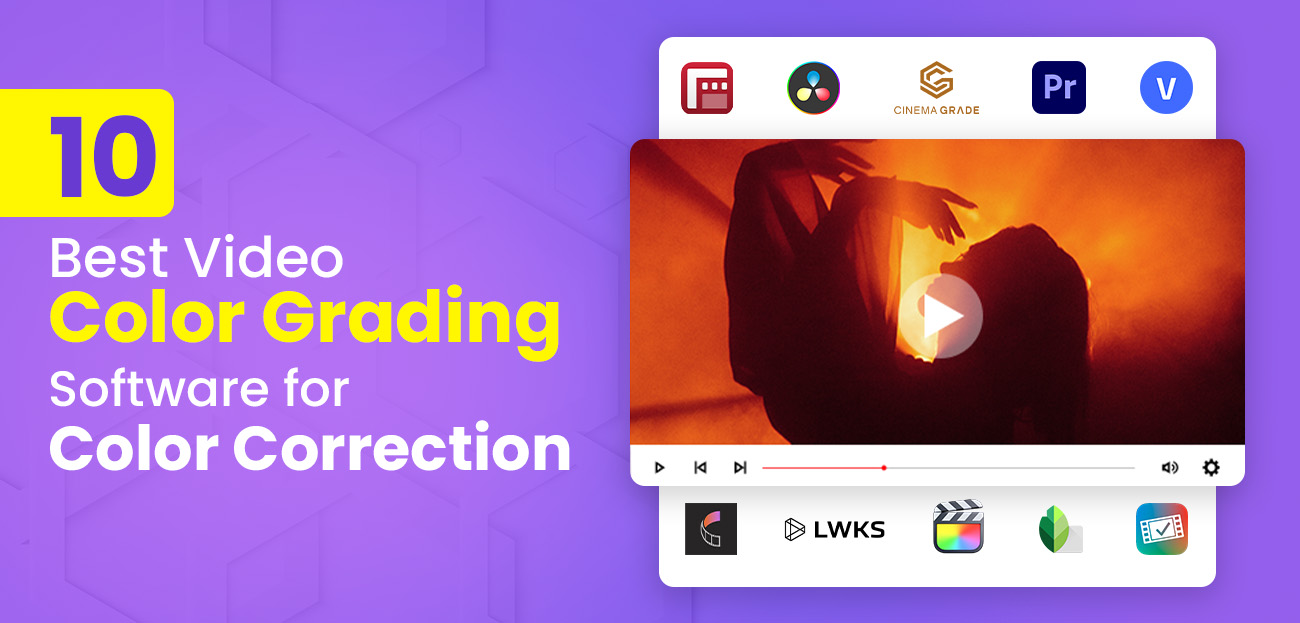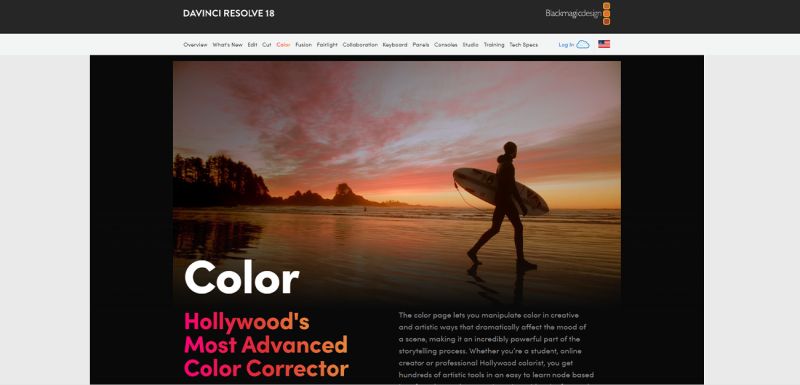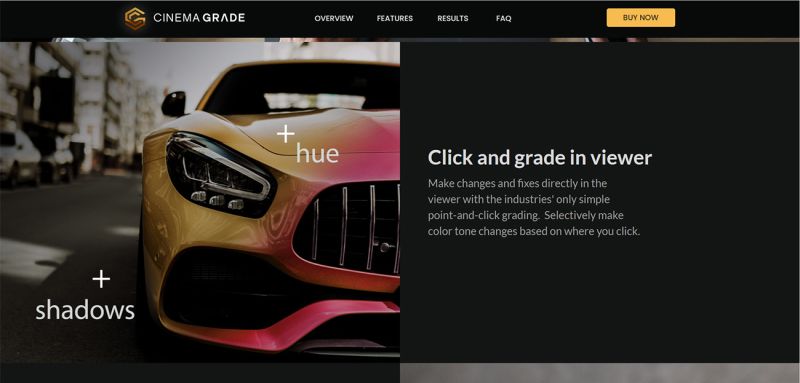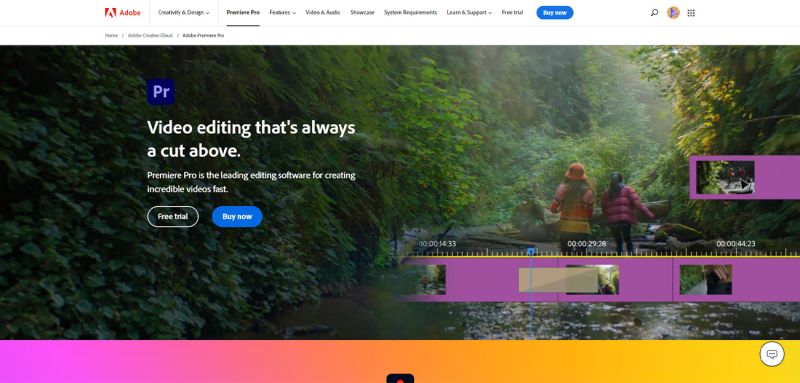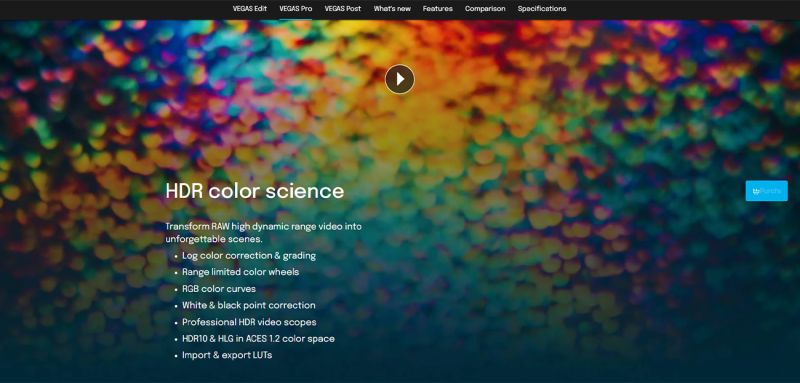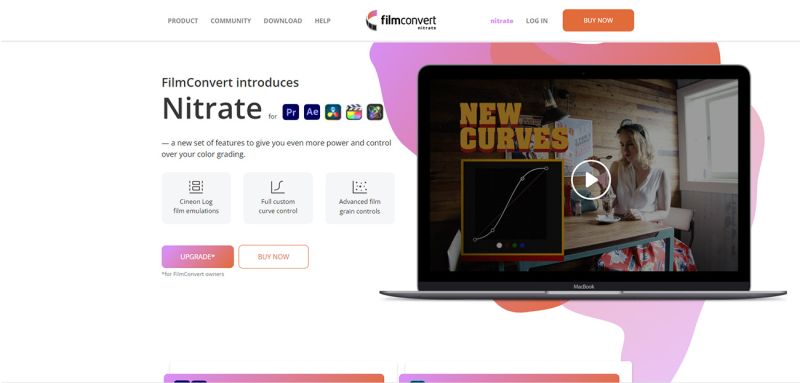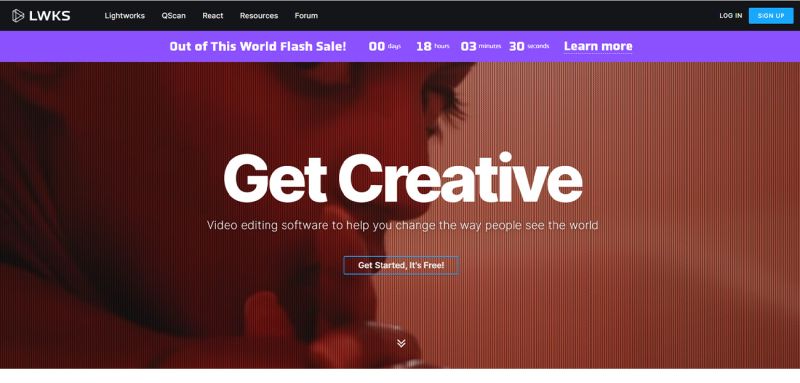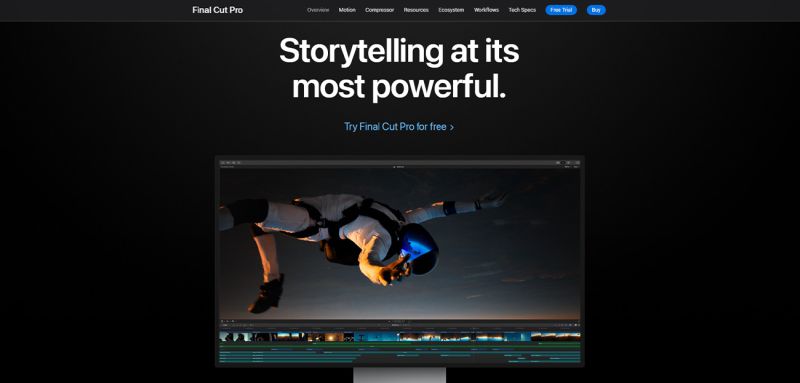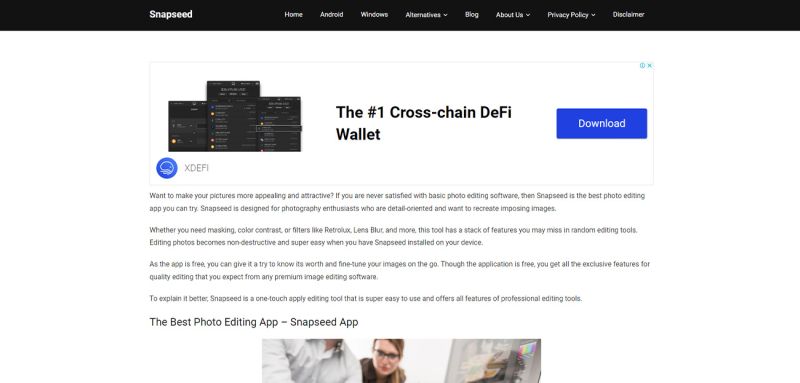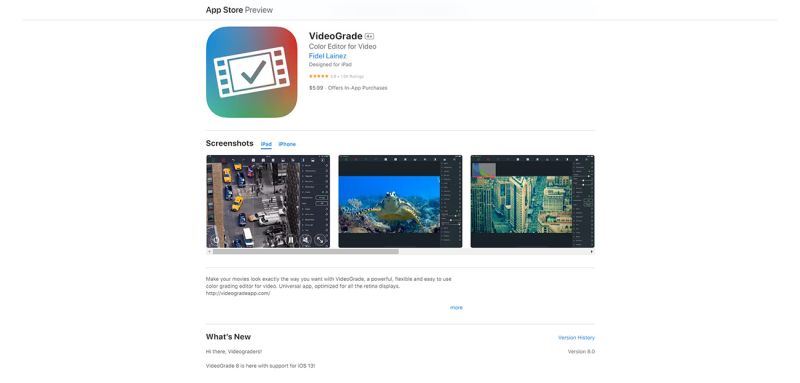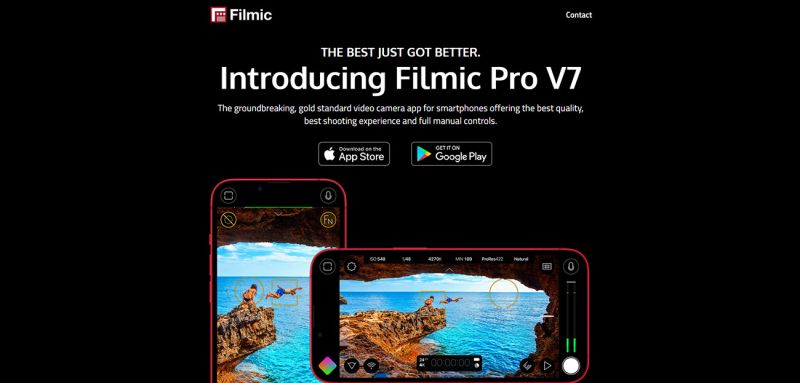Are you a video editor or a professional videographer? Whatever you are, it is quite natural that you will realize the significance of color grading and what kind of cinematic appeal it lends to any video content, setting its tone and mood.
You might also feel the need for the best video color grading software in your arsenal to deliver the utmost quality to your clients while conveying the intended message rightly.
So, if you are keen on knowing the best tools you may leverage for your workflow, stick with us till the end. This informative blog lists ten color grading tools and software programs for windows and macOS.
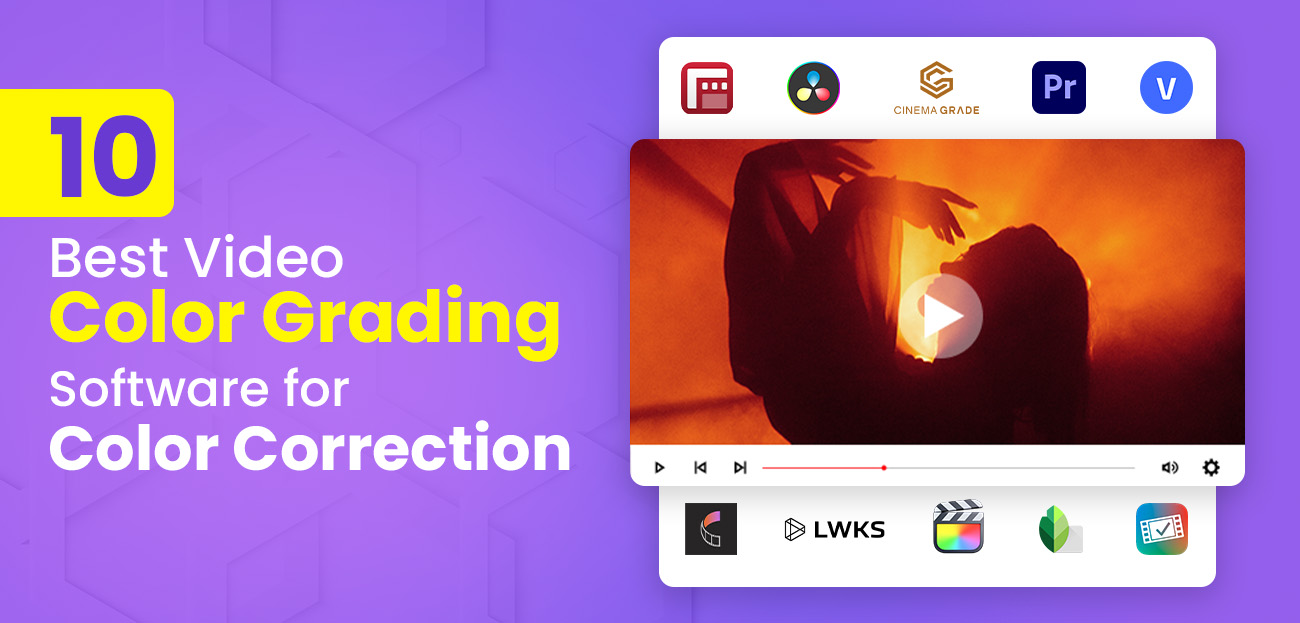
What is color grading in video post-processing?
Color grading is a digital post-production process of applying a certain color scheme to any video content in order to set the tone and mood of the same. Several crucial attributes like saturation, white balance, color, black level, contrast, and so on are digitally altered with the help of a computer program. This advanced grading of color is done for any kind of digital video, motion pictures, and even still images.
However, color grading is not similar to color correction in films or videos. Correcting the colors in a video is more about applying the right shade to a certain object that seems to have the wrong color. This can happen due to white balance issues, error in the exposure, or may be due to an unwanted shadow. At such times, the video editor digitally corrects the shade of the specific element.
Video color grading is on a more artistic, as well as aesthetic level.
Top 12 video color grading software and apps
Often, the main challenge that video post-processors mostly face is leveraging the right tool or software program for the color grading process. Whether you are a beginner, an intermediate, or an expert video editing professional, knowing the best software definitely helps.
Besides, most automatic color grading software has a complex learning curve making it all the more important to select the right intuitive tool.
To make this task a bit easier, we have curated and compiled a list of the best video color editors and grading software that can make any editing workflow flawless. Let’s dig in!
Tool #1: DaVinci Resolve
DaVinci Resolve is an all-in-one video editing software with a comprehensive set of color correction and grading, audio editing/mixing, and visual effects tools that help create awesome videos.
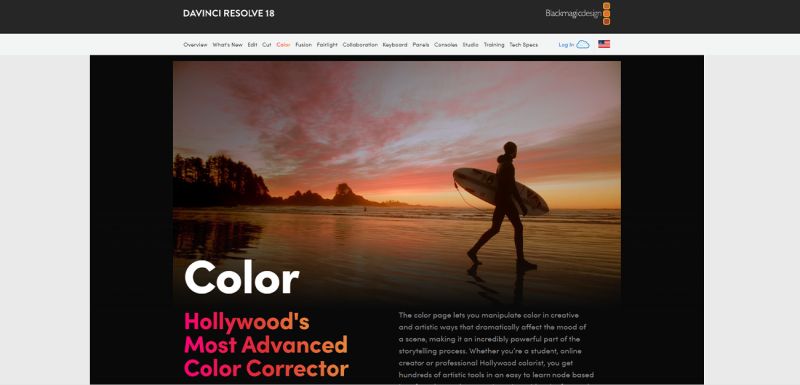
The high-quality color adjustment tools in DaVinci Resolve make it super convenient for professionals and novices to adjust colors, shadows, highlights, tones, etc., in the footage.
The “Secondary” color grading feature in Resolve enables adjusting the colors of objects and people in a scene. Adjusting these color parameters manually gives a creative touch to the videos.
Key features:
- Split-screen and thumbnail view for shots comparison
- An array of superb features and tools
- Magic Mask option powered by AI
- Used by Hollywood movie-makers
- Motion tracking tool
- Color Warping tool
- One-time payment
Pros:
- Free version is available
- More than just video color grading – editing/VFX/Audio mixing all on one software
- Trusted by professional video editors
Cons:
- Learning curve is quite steep
- Difficult for first-timers
- Requires a high-end computer to utilize its full potential
Pricing: $295.00
OS compatibility: Windows, macOS, and Linux
Best for: Professionals and amateurs
Tool #2: Cinema Grade
Not a software, but a highly intuitive plugin to edit video color and grade, the Cinema Grade is widely used these days for award-winning films. This plugin speeds up the grading process and is compatible with leading editing software programs such as DaVinci Resolve (discussed above), Final Cut Pro, and Adobe Premiere Pro.
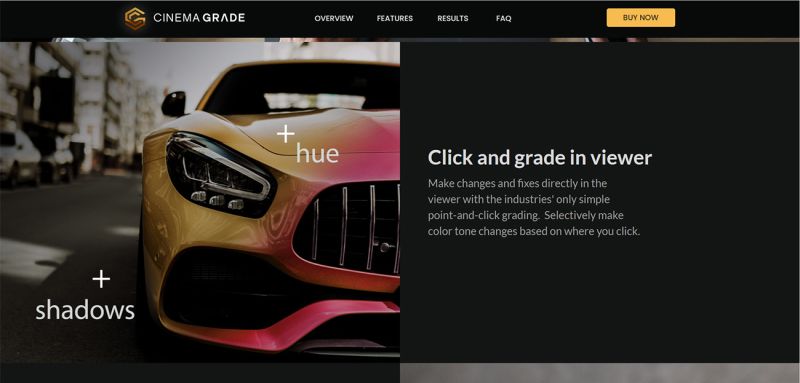
Cinema Grade has a brilliant on-image adjustment option that enables users to change the exposure of a specific area on the video footage or the sky color in the backdrop. Probably the most popular feature of the Cinema Grade plugin is its guided workflow that takes out all the guesswork related to prioritizing between the gradings, matching the shots, etc.
The intuitive workflow also helps to apply similar grades to more than one video clip at once.
Key features:
- On-image color grading
- Compatible with DaVinci Resolve, Final Cut Pro, Adobe Premiere Pro, etc
- Intuitive Guided Workflow
- Offers LUT preview option
Pros:
- Highly user-centric UI
- Cutting-edge handy editing and color grading tools
- Color-matching is easy
Cons:
- The basic version lacks some vital features
- $29 additional fee to use the plugin with all three hosting software packages
Pricing:
- $69 -> Basic
- $99 -> Pro
- $199 -> Filmmaker
OS compatibility: macOS and Windows
Best for: Beginners and experts
Tool #3: Adobe Premiere Pro
Adobe Premiere Pro is a cutting-edge video editing tool that offers a large array of editing options required to create a professional-looking film or video. This industry-leading software program has the most advanced color grading features for online videos and movies that simplify the editing process.
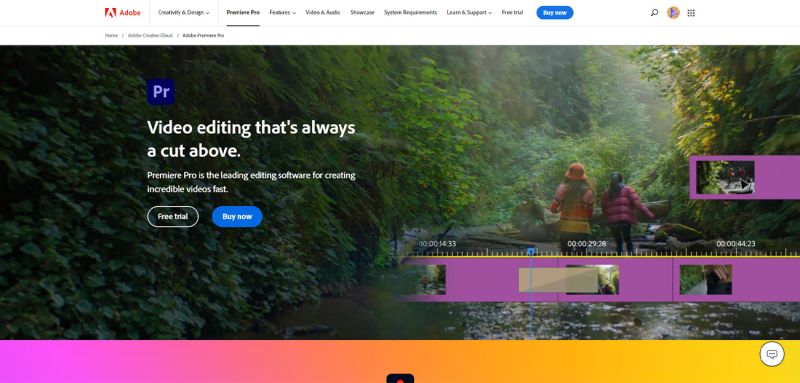
For example, Adobe Premiere Pro has the “Lumetri Color” panel that enables white balance adjustment, skin toning, shadow adjustment, and much more. Its one-click correction option is ideal for speeding up the post-video processing process.
Premiere Pro also comes with a set of color presets that editors can utilize to ensure a cohesive color effect throughout a video.
Key features:
- Lumetric color templates for quick adjustments
- Up to 8K video footage support
- Automatic re-framing option per different aspect ratios
- Massive in-built footage stock library
- Offers conventional tools like sliders, color wheels, curves, etc
Pros:
- Built-in library of royalty-free music
- Flexible interface
- Comes free as part of Premiere Pro
- Save presets that you like for future grades
Cons:
- A bit expensive for beginners
- Steep learning curve
- Functions are complicated for novices
- Requires high-end hardware; otherwise, chances of crashing are high
- Doesn’t have any guided color grading workflow
Pricing: $34.49 per month and $263.88 per year ($22.99/month)
OS compatibility: Windows and macOS
Best for: Mainly beginners and intermediates
Tool #4: Vegas Pro
A widely acclaimed professional editing software with handy tools, the Vegas Pro is undoubtedly a great product from Sony. Vegas Pro can considerably enhance any kind of video footage, edit music videos, TVCs and shows, and many more.
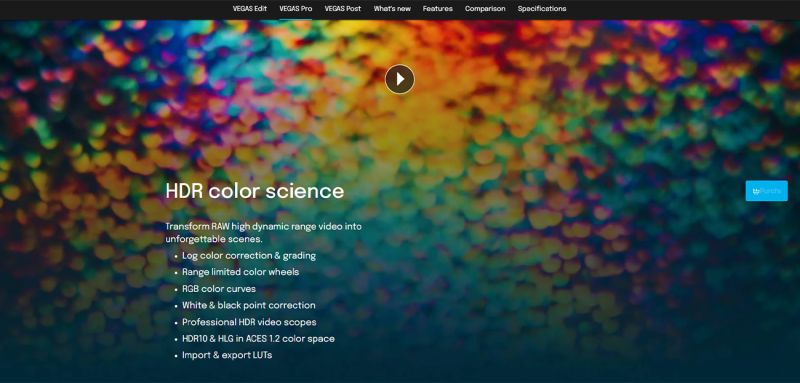
The software has some potent tools for compositing, VFXs, 3D titling, and so on. Furthermore, it also offers color curves, wheels, LUT and mask support for advanced color grading.
The only downside is the interface, which might not seem as intuitive as the other software listed here.
Key features:
- Used to ensure cinematic appeal in videos
- High-end editing features
- In-built by-default filters preferred by many artists
- Has big window views for multiple music tracks
Pros:
- Robust editing software with multiple video color grading tools
- New version is cheaper than its predecessor
- Addition of many new handy tools that help video editors a lot
Cons:
- User-unfriendly interface, as reported by several video retouchers
- Compatible only with PCs
- Some tools are only available with a paid subscription
- Importing videos from a single directory is a bit challenging
Pricing:
- Vegas Pro Edit: $199
- Vegas Pro Suite: $299
- Vegas Pro Post: $399
OS compatibility: Windows
Best for: Intermediate video editors
Tool #5: FilmConvert Nitrate
Another color grading plugin in the list, FilmConvert Nitrate, is great for achieving a cinematic look in your video. If you are a regular user of Final Cut Pro X or Adobe Premiere Pro (discussed above), you can directly embed the plugin within the software and adjust the colors in the footage. The plugin can also be seamlessly used as a separate application.
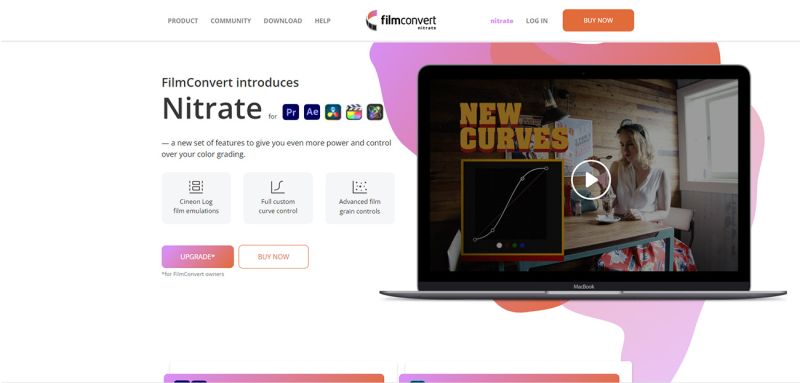
The best part of FilmConvert is the ease and quickness it offers to color grade, which even beginners are comfortable with. It has a stock of popular films based on camera and color configurations. These stocks can be copied and utilized to grade other videos.
Also, the FilmConvert plugin has a set of processes that can be applied to the video clips, tweak the color, contrast, saturation and hue, and visual grains.
Key features:
- Provides professional-level video-enhancing tools
- Has an intuitive and user-friendly UI
- Diverse range of in-built special effects
Pros:
- Cost-effective and affordable
- Ideal for giving a cinematic look
- Pre-built presets that are accurate and speed up the editing process
Cons:
- Color correction editing tools might seem a bit limited compared to other software
- Lack of any extra editing features
- Grain algorithm has bugs
Pricing:
- Free: For beginners and learners
- Create: $10.49 per user/month and $104.99 user/year
- Pro: $20.99 per user/month and $209.99 user/year
OS compatibility: macOS, Linux and Windows
Best for: Intermediates and professionals
Tool #6: Lightworks
Lightworks is hailed as one of the oldest (used for the past 30+ years) and critically appraised video editing programs used in numerous Hollywood movies. It also won the prestigious Emmy Awards in 2017 as a trailblazer in non-linear, digital video editing that ensures stunning color grading functions.
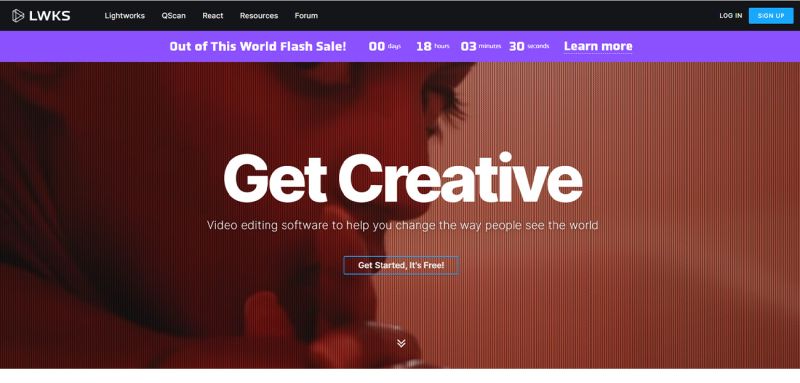
Mainly used by professional video editing specialists to adjust shadows, contrast, hue and saturation, gamma correction and decoding, highlights, white and black levels, mid-tones, and the like.
It has flexible HSL (hue, saturation, lightness) color wheels, RGB graph sliders, several filters and LUT (look-up table) templates, as well as a huge directory of tonal effects.
Key features:
- Offers HD, 4K, and 8K video quality
- Quick LUTs feature ensures faster and easy application of pre-made LUTs to video clips directly
- Instant auto-save functionality
- Pauses “background processing”, i.e., the “export” whenever the “foreground”, i.e., the “edits” require any further action
Pros:
- Offers a free version
- Supports multiple camera views/angles editing
- Has 100+ presets
- Has professional-grade color editing and grading tools
- One-stop video post-production software
- Has custom metadata to manage content easily
Cons:
- 4K quality video editing is only available in the paid version
- Expensive
- Steep and complex learning curve for novices
- User-unfriendly UI/UX
Pricing: $24.99/month and $174.99/year
OS compatibility: Windows, macOS, and Linux
Best for: Professionals
Tool #7: Final Cut Pro
Final Cut Pro software is for professional video editing, created and owned by Apple, and is widely used for advanced video editing and color grading. Post-production for notable movies like “The Social Network”, “The Girl with the Dragon Tattoo”, etc., was done with the help of Final Cut Pro.
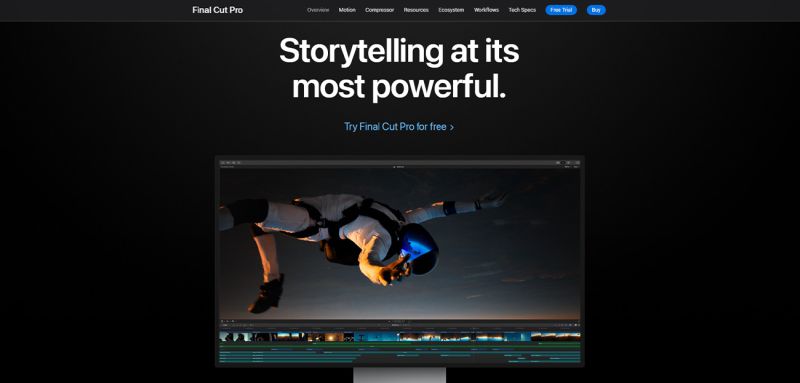
The software has multiple editing functions and tools, especially for precise color grading and correction. Tools like color inspectors, color curves, color wheels, hue and saturation curves, etc.
Most importantly, all of these tools support HDR blending.
Key features:
- Has a “Cinematic Mode” option to ensure sharp focus
- Offers LUT support
- Has Ultrafine level adjustment options with multiple control points
- Object tracker support
- Multi-cam editing facility
Pros:
- Easy color grading tools like curves, sliders, wheels, etc.
- Highly intuitive UI
- Vast range of in-built special effects
- 360º video editing functionality
Cons:
- A bit complex for beginners to learn
- Available only for Mac computers
- Lacks a few advanced color grading options
Pricing: $299.99
OS compatibility: macOS
Best for: Beginners
Tool #8: Snapseed
Ever since its launch in 2011, Snapseed has become one of the most widespread video and photo editing apps amongst netizens with some prior editing knowledge.
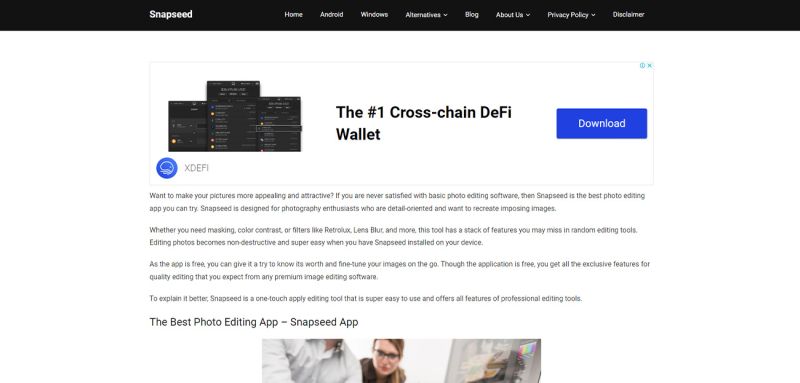
The app offers an unexpected and surprising range of editing controls, making it a number one choice for intermediates, hobbyists, and professional experts.
Originally launched for iPads and developed by Nik Software, Google acquired Snapseed in 2012. After the high-profile acquisition, Snapseed was made much more potent and robust with the addition of the latest grading and correcting tools.
Key features:
- Impressive “control-point”-based editing functionality
- Easy exposure, color, contrast, and sharpness control
- Lots of customizable built-in filters
- Adjustable blurring tools
- Seamless social media integration
Pros:
- Video perspective editing option
- Advanced color grading tool
- Non-destructive editing facility
- Nice selection of preset color filters
Cons:
- A certain level of prior photo or video editing know-how is required
- No auto-save option
- Not ideal for complete beginners and amateurs
- No sharing option to Instagram, Flickr, or other photo-specific social media platforms
Pricing: Free
OS compatibility: Windows, Mac, iPhone, iPads, Android (4.0 or later) and Chromebook
Best for: Intermediates and professional experts
Tool #9: VideoGrade
Another robust video editing app, VideoGrade, is available for iOS devices and focuses mainly on fixing the color grade of a video.
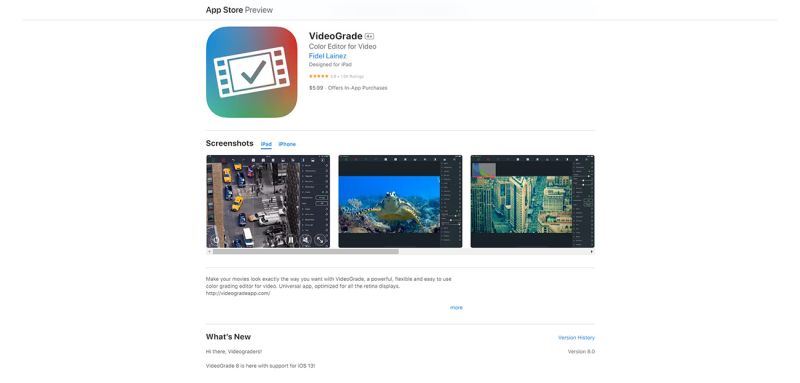
Other than strong color grading functionality, this app also offers numerous additional features, like capturing frame shots on videos, screen splitting, preset filters, color histograms, real-time preview options, clipping, etc. These tools can help fine-tune a video and add a cinematic look to the overall.
Users can utilize this video color grading app to adjust the color balance in the video, as well as apply multiple preset filters to the videos to give them a different look in no time.
Key features:
- Best app to get well-defined colors on any videos
- Has a real-time preview option to check and be sure about the final output
- Numbers of built-in presets are quite high compared to other software programs
- Premium filter levels for video color correction
Pros:
- Best for grading colors in videos
- Has a huge set of preset color filters
- Videos can be exported in full HD or HD
- Flexibility in changing the frame rate, resolution, and quality sets before file export
Cons:
- Lacks some of the professional video editing features and functions
- Doesn’t have a free trial; users must purchase the app before installation
- No Android version available
Pricing: One-time payment – $5.99 in the US and £4.99 in the UK
OS compatibility:
- iPhone: iOS 13.0 or later
- iPad: iPadOS 13.0 or later
- iPod touch: iOS 13.0 or later
- Mac: macOS 11.0 or later and a Mac (with an Apple M1 chip) or later
Best for: Beginners, intermediates and professionals
Tool #10: Filmic Pro
Filmic Pro is a phenomenal video editing mobile app that turns any smartphone into a professional DSLR, so much so that an entire music video for the critically acclaimed pop music artist Lady Gaga was shot on an iPhone 11 and edited with Filmic Pro.
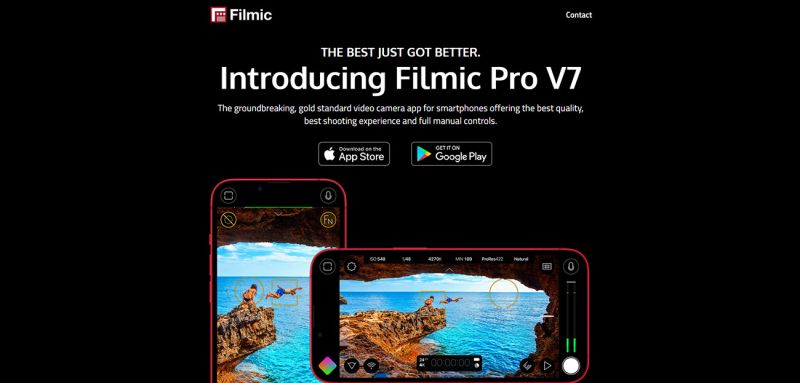
It has several powerful editing options that help in shooting, customizing, editing and post-processing short videos and full-length documentaries right on your phone. Filmic Pro also gives log gamma support that creates realistic environments within video clips.
The app has an extensive range of color grading tools with which adjusting saturation and hue, white balance, shadows, highlights, and brightness becomes much easier and more convenient.
Frame rates can be configured and customized, special effects like slo-mo can be added, video stabilization can be enabled, and much more can be done with Filmic Pro.
Key features:
- Easy focus, camera exposure, ISO, zoom, shutter speed, and color grading controls
- Multiple shooting modes available
- Frame rates and video resolutions can be customized
- Cropping videos and removing unwanted elements is possible
Pros:
- Gives real-time scene analytics to detect unusual activity
- Various appealing filters and smooth transitions can be applied
- Music tracks, subtitles, and captions can be added
- Offers support for 4K video quality
- Gives third-party external hardware support
Cons:
- A few critical grading features require in-app purchases
- Post-shoot editing isn’t allowed
- Drains battery quickly
- Not compatible with all Android devices
- Complex learning curve
- Gamma curve corrections need a paid upgradation
Pricing: Free
In-App purchases:
- Filmic Weekly With Free Trial: $1.99/$2.99
- Cinematographer Kit: $13.99
OS compatibility:
- iPhone: iOS 14.1 or later
- iPad: iPadOS 14.1 or later
- iPod touch: iOS 14.1 or later
- Android
Best for: Professionals
Tool #11: Movavi Video Editor
The Movavi Video Editor has been designed with amateurs and beginners in mind. It has a user-friendly and intuitive interface that helps users edit and grade videos.
The software is easy to learn, so you don’t have to spend hours learning video editing and color grading. It also offers a wide range of powerful tools that help amateurs and beginners create high-quality videos.
The Movavi editing software also comes with automatic color correction tools and a number of filters you can use to quickly get the desired results.
Key features:
- Get semi-professional video editing tools.
- Get a built-in library of filters and effects.
- Directly upload your videos to YouTube and other social media platforms.
- AI capabilities for background and noise removal and motion tracking.
- Drag-and-drop capabilities for titles, overlays, filters, and transitions.
- Quick processing for 4K videos.
Pros:
- It has an intuitive interface and is easy to use.
- It doesn’t require high-end components and processors. You can easily install it on any laptop.
- It comes with many auto-adjustment tools.
Cons:
- The free trial period is only 7 days.
- The software lacks advanced editing features.
- Lacks the powerful capabilities of more heavy-duty editing software.
Pricing:
Starting $19.95 (1-month subscription)
OS compatibility:
Best for: Amateurs and beginners
Tool #12: KineMaster
Another superbly handy video editing app, the KineMaster app, offers an impressive range of video editing and color grading features to create professional-looking videos from your smartphone. Besides advanced color grading, users can enable color LUT filters, add SPVXs, make coherent transitions between shots, and much more.
The app apparently seems to have been created with professional experts in mind, but in reality, even first-timers can avail themselves of the KineMaster app and create stunning videos. With the preset filters in the app, accurate color grading for each shot is easily possible. The same filter can be added throughout the video file to achieve a consistent color grading effect.
Lastly, KineMaster’s “Adjustment” tool empowers users to manually take grading control.
Key features:
- Seamless file and data import/export
- Has an intuitive and user-friendly interface
- Smooth social media sharing
- A vast multi-media (audio, image, and content) library is available.
Pros:
- Multi-layer interface with numerous features, like blending modes, audio mixing, chroma-keying, etc.
- Smooth performance
- Simple learning curve
Cons:
- Some tools miss out on the pro-level quality of fine-tuning.
- A few features come with the free version, while others require a paid subscription.
Pricing: One month: $8.99 and $44.99/year ($3.75 per month).
OS compatibility: Android and iOS.
Best for: Beginners, intermediate hobbyists, and professionals
How is color grading so important for movies and videos?
You might have watched a lot of zombie apocalypse, futuristic techno-punk movies, as well as lively rom-coms. Hope you have deciphered a difference in the color tone of these films.
Animated comedy movies like “The Minions” or the “Madagascar” series, live actions like “Bruce Almighty”, “The 40-Year-old-Virgin” and so on – all have a bright orangish-yellowish tint. Romantic comedies such as “Notting Hill”, “Love Actually”, “Crazy Rich Asians” etc., – also tend to have a bright orangish or reddish tinge.
However, sombre movies like Christopher Nolan’s “Batman” series, or the more recent “A Quiet Place”, “Peaky Blinders”, or “The Twilight” series – have a darker-bluish tint, giving a feeling of mystery, coldness, and antiquity.
For all these movies to have a distinct color tone and mood, applying color grading is essential. It helps usher the audience towards a certain mood or feeling, enabling them to connect on a deeper level with what’s happening onscreen.
5 practical tips for video editors to select the best color grading software
Implementing color grading effects within videos not only takes them to the next level, but also ensures the mood of the video or the film lingers with the color. Professional video editing service providers mandatorily include grading the color palette during the post-production stage to make the footage look more in tune with the video’s subject.
However, the main challenge is to identify the best tool for the purpose and leverage it. Whether you are a professional expert, an intermediate hobbyist, or a novice, you should be aware of the best practices while selecting your best pick. Choosing the right tool can simplify your grading process, and make the time more manageable and the efforts worthwhile.
Let’s look at some of the best tips for selecting the best color grading tool.
-
Keep your skills in mind
Think about your skill set, and then check whether the tool matches it or not. Don’t go for a software that doesn’t adhere to your knowledge and will likely be a bad investment.
-
Consider your budget
Do you have the budget for a software costing over 200 bucks? If you don’t, check out some alternatives. With so many color grading and correction tools around us, you will surely find something close to an expensive one.
-
Think about your purpose
What purpose do you want the software to meet? Do you only need a software to grade the colors on videos, or do you need a multi-purpose tool that will help you with other chores as well, such as sound mixing, captions/subtitles integration, noise removal, HDR merging, and so on?
-
Check the in-built features of the software you currently use
Most often, software programs introduce new plugins, tools, and features with each upgrade. So, before selecting a new tool, check the tools you already use for any upgrades.
You never know you might get just the right feature for your purpose without the need to invest in another tool.
-
Always take a free trial
Never forget to take the free trials offered by any software you select. Also, make sure the software offers trials, else move on to the next one. Taking trials will give you a better understanding of the software interface, to what extent the tools can perform, whether you get any tech support from the team, etc.
All these aspects are very much needed to identify the best-performing software program.
Wrapping up, finally!
All said and done, hope by now you have got a fair idea about the color grading basics, what is its importance in video production and editing, the leading tools, as well as how to identify the best one. Color grading is undoubtedly a significant imperative for any kind of movie or video production and is a must-have in any professional video editor’s workflow.
The tools in the aforementioned list are each distinct from the others in their own merits. Some offer highly intuitive and advanced tools to grade the colors, and some enable AI video colorization. Most high-end video post-production services companies use and recommend at least 2-3 software from the list we compiled.
No matter which one you select, if you ever require an expert professional touch to enhance the appearance of your video, think of contacting a third-party agency that offers stellar video editing services at affordable rates.
It goes without saying that paying an agency will be way less than buying an expensive software license. Good luck!